If you are looking for a low-cost website building program that is easy to use and full of features, GoDaddy Website Builder may be just the solution for you.
When it comes using a website builder that requires almost no technical knowledge to create a site, GoDaddy Website Builder is option that many people have opted to adopt. Given the program’s ease of use and ability for very quick setup of basic websites, it really is no wonder why it has become such an attractive option for website building among individuals and businesses alike.
But just what is GoDaddy Website Builder? What are its features? And how do I create a website using GoDaddy Website Builder?
Those are the very questions this article answers.
This step-by-step guide will review basic website setup instructions, as well as a few more slightly advanced features to consider. But, don’t let that word, “advanced,” intimidate you. These are all things anyone can do. After all, that is the whole idea behind GoDaddy’s Website Builder concept. It’s meant to be simple and intuitive to use.
This article then concludes with answers to frequently asked questions about the program.
With all that said, let’s dive in.
Table of Contents
- What is GoDaddy Website Builder?
- GoDaddy Website Builder Features
- GoDaddy Website Builder Plans and Pricing
- How to Build a Website with GoDaddy Website Builder
- FAQ (frequently asked questions)
What is GoDaddy Website Builder?
GoDaddy Website Builder is an online editing and publishing subscription service that is offered by GoDaddy for basic website creation. The program itself uses a drag-and-drop interface, allowing users to create websites without a single line of code, or technical know-how.
When first signing up with the subscription service, you are given professionally designed website templates to select and choose from based on your specific industry and what your website is about. Then, you simply add in your content and publish your site when ready.
Of course, this is a simplified version of the process, but that is essentially how it works.
What makes GoDaddy Website Builder particularly helpful for beginners and business owners is that it drastically reduces the time and money needed to build a website.
The reason being is that with the program, your web hosting cost and SSL certificate come included. Both of which are key elements when creating a website. When building a website on say WordPress for example, these are all separate costs. Not to mention, with a custom solution like WordPress, often business owners find themselves needing to hire a professional to create their website for them given the sheer complexity, which of course costs more money.
This video helps explain the differences of using a website builder when compared to a more custom solution like WordPress and can help you decide on an option best for you.
GoDaddy Website Builder is a solution meant to accomplish three primary challenges for its users:
- Remove the complexity out of building a website (particularly for small businesses)
- Drastically reduce the costs and time often associated with website building
- Act as a one-stop-shop for all your website creation needs
With that in mind, let’s cover some of the key features included with GoDaddy Website Builder subscriptions.
GoDaddy Website Builder Features
GoDaddy Website Builder comes packed with tons of features right out of the box that make website building simple and convenient for its users. Let’s go through some of the main ones.
Standard features
- Professionally designed templates: Regardless of the plan you sign up for, you get access to a number of designer made templates to choose from for the design of your site. Each template, or theme, can be customized to your exact liking from text, to colors and even fonts.
- Web hosting included: With GoDaddy Website Builder, there is no need to buy a separate hosting plan to create your site, because it already comes built-in to the builder and is bundled with each package. Normally web hosting is a separate cost altogether when building a website.
- Mobile-friendly design: Each and every theme available to choose from is built to be mobile-friendly. That means no matter what type of device your website is being viewed from, it will look great, whether phone, tablet, or computer.
- Drag-and-drop editor: With the ease of a simple to use drag and drop editor, making edits or additions to your site is as easy as just a few clicks. You can reorder sections or adjust parts of your layout altogether by simply clicking, dragging and dropping elements where you want them.
- Website backups: You can rest assured that your website is regularly and automatically backed up. This means that if you ever need to restore your website to a previous version, you can easily do so without worrying about losing any information or progress. You can also manually backup your website whenever you want to.
- Drop down navigation menus: Want to add a drop-down menu or several pages your website? You can do that by simply adding the pages to your navigation menu. Reorder and adjust your menu until it’s just right.
- Blogging: Want to add a blog to your website to post articles or newsletters that you write? You can do that too.
- Theme customization options: If you like a certain theme, but want to tweak it to more closely match and reflect your business brand or style, there are options to do so. With every theme there are over 20 filters to choose from so that you can find a style that works best for you. You can also edit colors and fonts just to your liking.
Marketing features
- Search Engine Optimization (SEO): With SEO, you can improve the rank of your website on search engines to help it achieve better visibility and increase traffic to your site. With most GoDaddy Website Builder plans, an SEO tool comes included.
- Sync with Facebook: Ensuring that your social media is connected to your website is an important part of your overall online presence. With this feature, easily sync up your Facebook business page and other social media pages so that they integrate with your website and are more accessible to visitors.
- Create social media posts: Once your social media is synced to your website, you can create social media posts right from within your website builder dashboard. This way, you can manage everything all from one place.
- Google My Business: When you claim your Google My Business profile, your business listing can show up on Google Search and Maps. You can easily set this up from inside your dashboard as well.
- Email marketing: With email marketing, grow your subscriber list and send emails out to your customers for any announcements, newsletters, events, or promotions and sales. Email marketing is a great way to keep customers returning to your business.
- Reviews Widget: Using this feature, you can add and show reviews left from your customers on popular websites such as Facebook, Google, or Yelp right onto your website.
Ecommerce features
- Flexible payment options: With your online store, you can accept major credit and debit cards using Stripe or PayPal as well as other processors including Apple Pay, Google Pay or Venmo.
- Marketplaces: By syncing your online store inventory directly with popular marketplaces such as Amazon, Etsy, and Walmart, you can sell from these platforms as well as from your website.
- Physical or digital products: Easily add physical products or digital products (such as downloads) that can be sold directly from your website.
- Adjustable tax rates: You may need to adjust tax and shipping rates based on your state or geographical area. You can do this from directly within the GoDaddy Website Builder dashboard.
- Product reviews: Conveniently showcase reviews on your website from other customers who have purchased your products.
- Offer discounts: This feature allows you to offer discounted prices on merchandise or run a promotional sale.
- Text notifications: Get notified anytime a customer makes a purchase from your website with a text message letting you know.
- In-store pickup: If your customers are local, you can offer them an option to pick up their purchase in-store rather than having it shipped.
Online appointment features
- Calendar syncing: This is a nifty feature that when adding online appointment services lets you sync up your business calendar with your website. This way, your latest up-to-date availability or class schedule is what displays to customers.
- Client management system: With a built in CMS, gather customer information, appointment history, and payment history for future reference.
- Add staff members: With GoDaddy Website Builder, you can set up staff members into the system to help manage appointment schedules.
- Class lists: View and/or download a list to see who has signed up or registered for you class online.
- Recurring events: If you have events that repeat or recur, you can set up a calendar that you or your customers can refer to for reminders of upcoming dates.
Analytics features
- Track search ranking: When you add Google Analytics to your site in the GoDaddy Website Builder dashboard, you can check to see how well your site is ranking on Google. In addition, receive recommendations for how you can further improve the search performance of your website with actionable tasks.
- Monitor email campaigns: If you send emails to subscribers, you can see some data about the performance of your emails. This may include how many people opened your email, who opened it, as well as if anyone clicked a call-to-action button in your email.
- Track shipping: If you sell products from your website, you can track orders that are made from your online store right from within your account dashboard.
- Monitor comments: Manage and monitor comments that people leave on Facebook and Google for your business.
- Facebook insights: With this feature, you can see insights from your company’s Facebook business page such as likes, views, and post engagement.
- Data-driven recommendations: This is a quite highly useful feature that provides recommendations tailored to your industry based on insights from other customers.
Summary of features
Okay, well there you have it. As you can see, GoDaddy Website Builder comes packed with a variety of features that can be used to build and even customize your website.
But just because all these features are available does not necessarily mean that you have to use every single one. The beauty of GoDaddy Website Builder is that you can pick and choose what is important to you based on your individual needs.
After having gone through all of these features, it’s worth noting that not all plans come with all the available features. Generally speaking, higher tier subscription plans come with more features included.
So, what are the different GoDaddy Website Builder plans and pricing?
That’s what is covered in the next section.
Afterward, we will jump into how to build your website.
GoDaddy Website Builder Plans and Pricing
Okay, so now that we know what GoDaddy Website Builder is as well as the features it includes, let’s next review the subscription plans that are available and what they cost.
There are three available options to choose from. Among these options include Website Builder Personal, Business, and Business Plus.
Let’s go over each one.
Website Builder Personal
Who this plan is best for: The GoDaddy Website Builder Personal plan is best for just getting started with a basic website. Many people choose this option when starting a new business and want to quickly get a website set up so they can send their customers to, while limiting cost as much as possible.
When just starting out, this may be the option for you.
How much does it cost?
This plan costs $5.99/month.
What’s included with this plan?
With this plan, you get all the basics needed to build your website. This includes web hosting, an SSL certificate, a generic domain name to use, mobile-friendly design templates to choose from, along with 24/7 support. However, SEO is not included with this plan.
Website Builder Business
Who this plan is best for: This plan is great for growing your online presence. If you are starting a business and want to grow it more quickly online, this may be a better suited option for your needs. Additionally, if you want to build an online store to sell from your website, this is a good option to go with.
How much does it cost?
This plan costs $9.99/month.
What’s included with this plan?
With the Business plan, you get everything included in the Personal plan, plus SEO features to help your website rank better on search engines. This plans also comes with the ability to sell online.
Website Builder Business Plus
Who this plan is best for: The Business Plus plan is the top tier of GoDaddy Website Builder subscription options and is best for expanding business needs. For the plan that comes with all the bells and whistles, this is the one. If you want the most features and capability from your website builder solution, then this is the option you want to go with.
How much does it cost?
This plan costs $14.99/month.
What’s included with this plan?
With Business Plus, you get it all. Everything from the Business plan is included plus the ability to integrate social media and online appointments if you so choose.
Website Builder Online Store
Who this plan is best for: This plan is ideal for anyone needs to create an online store in an easy-to-use fashion to sell products right from their website. The Online Store plan comes with a number of built-in features that make opening and running an online store a walk in the park. From a built-in shopping cart, to flexible shipping options, and the ability to accept credit and debit cards, this is the total ecommerce starter kit.
How much does it cost?
This plan costs $29.99/month.
What’s included with this plan?
Simply put, this plan comes with everything that you need to start and open an online store. Manage inventory, process online payments, add a shopping cart, and integrate your social media. With this plan, you have everything you need to get up and running to start selling online quickly and easily.
Summary of Plans and Pricing
Well, there you have it. These are the different plans and pricing available with GoDaddy Website Builder.
So, how do you choose the right plan for you? The truth is, it all comes down to what your individual needs and goals are. Do you only need a basic website to get started? Then the Personal plan may be right for you. But if you need more options and features to choose from and are trying to actively grow your online presence, then a Business or Business Plus plan may better suit your needs.
It’s worth noting that regardless of the plan you initially choose, you can always upgrade or downgrade plans at any time. It’s very easy to do so and can be accomplished in just a few clicks.
Okay, now that we have a good understanding of the plans and pricing, ready to get into the fun part?
Let’s now jump into the steps for how to actually build your website with GoDaddy Website Builder.
How to build a website with GoDaddy Website Builder
In this section, we’ll be reviewing the steps to build your website quickly and easily from start to finish.
Time needed: 1 hour
Steps to build your website with GoDaddy Website Builder
- Sign up for a plan
The very first thing you want to do is sign up for a GoDaddy Website Builder subscription. Simply select add to cart for the plan you want to buy and checkout to complete your purchase. You will be prompted to create a customer account or sign in if you already have an account.
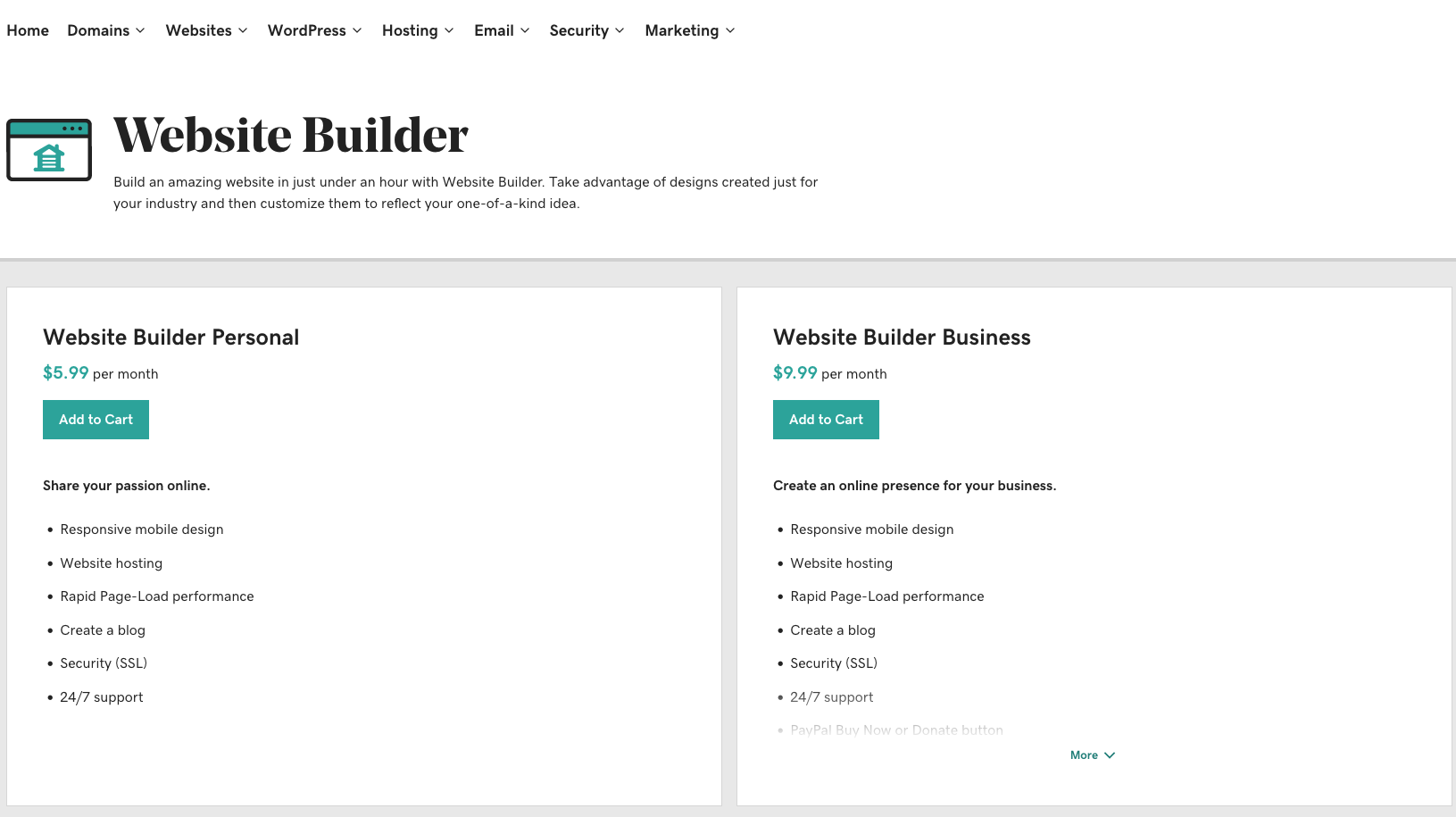
- Choose a category and enter a business name
After signing up for a plan, you will be taken into the website builder itself. From here, you will be asked to choose a category for your business. Essentially, this is what your website is about. You can choose from one of the category options shown, or type in your own. For instance, if your website is about music, you can type in “music.” Or if your business is about real estate, you can type in “real estate.” So, whatever your business category is, that is what you want to type in. Then select Next.
You will also be asked to choose a name for your website in this step. If your business already has a name, that is what you can enter here. When you’re finished, select Continue. And not to worry, this can always be changed later if need be.
GoDaddy will use this information in order to provide initial photo, content and template recommendations for your site. You can always edit or change your template at any time.
Note: If the website builder does not open directly after purchasing a plan, you can select the Set up your website option from your within your customer dashboard which will then open the website builder.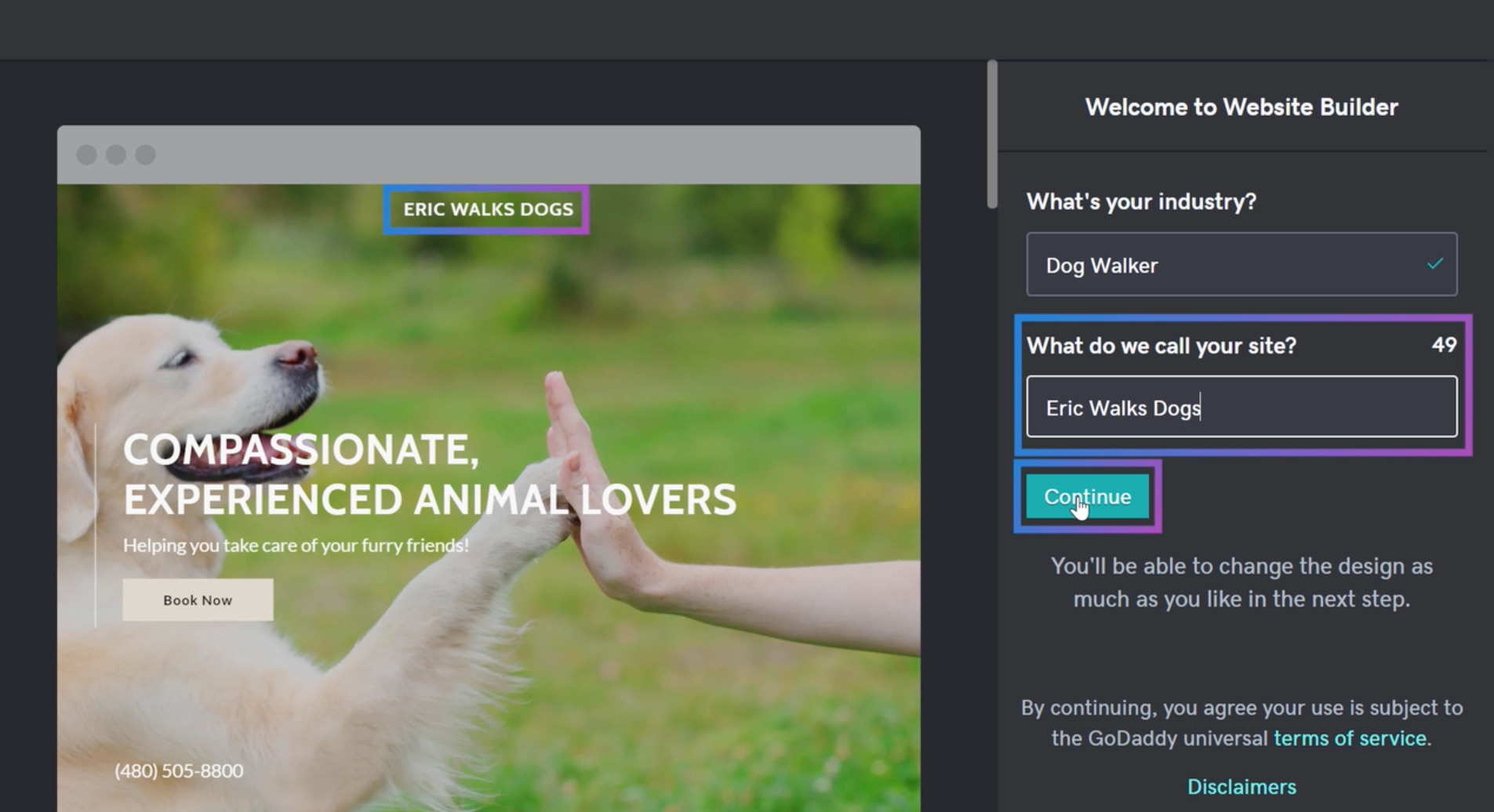
- Choose a theme
In this step you will make a selection on a theme to use which is basically how your website will look. Select Theme and Try a new look. Here you can see gallery previews to get an idea of how your homepage will look on whichever theme option you choose. Take some time to preview a few different options until you find a style you like. Once you select a theme, that style will then be applied to your site.
If you want to sample some more themes, you can select Browse Themes to view and select a different one.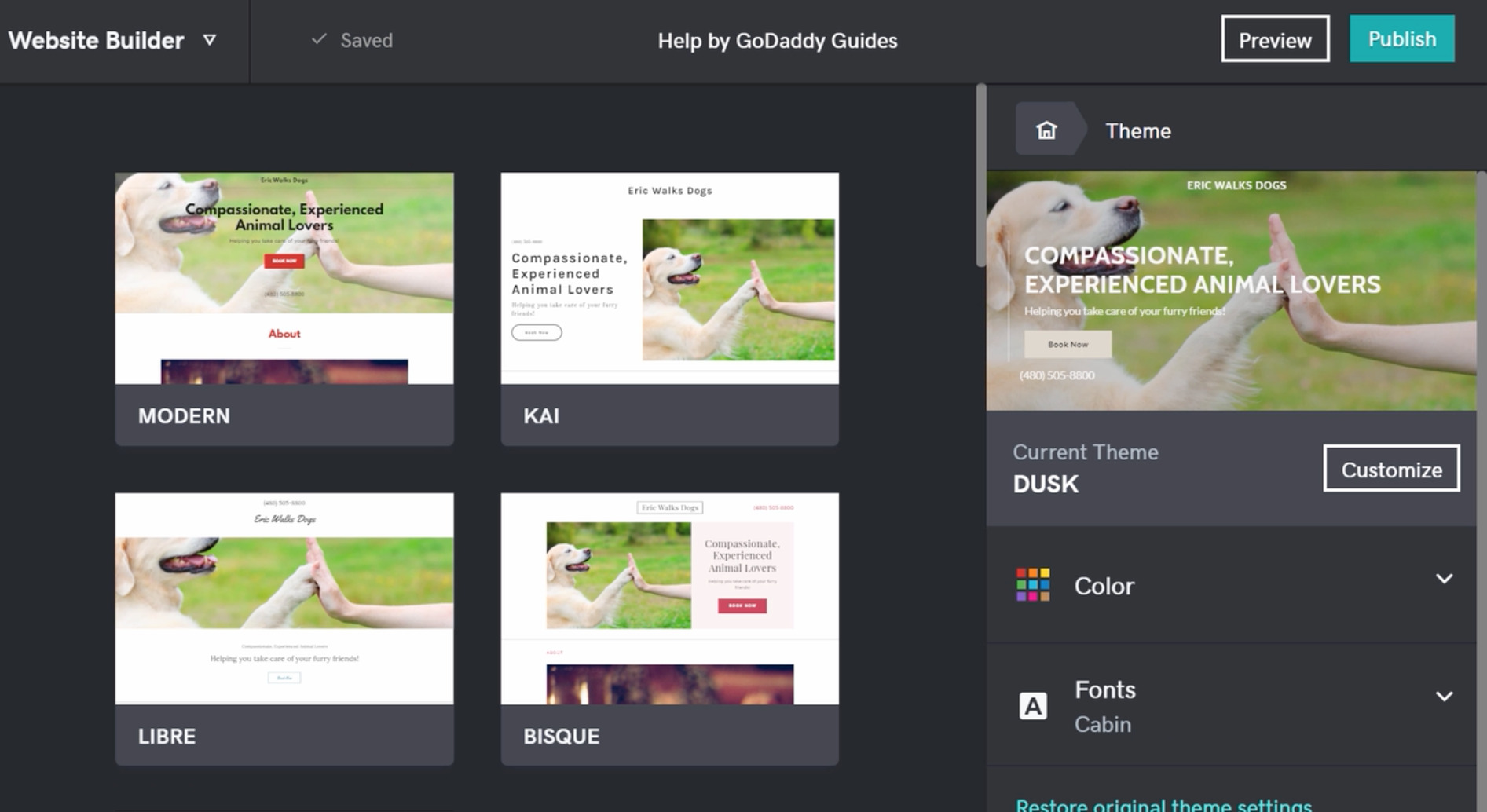
- Select colors and fonts
After selecting a theme, using the theme panel, you can also make changes to the fonts and colors to be used on your site. Go ahead and select the colors and fonts you would like to use. As you make a selection, you are able to preview how these changes will look on your selected theme on the left-hand side in real time. When you have the color and font combination you want to use, go ahead and select Done. Similarly here, these settings can always be changed later.
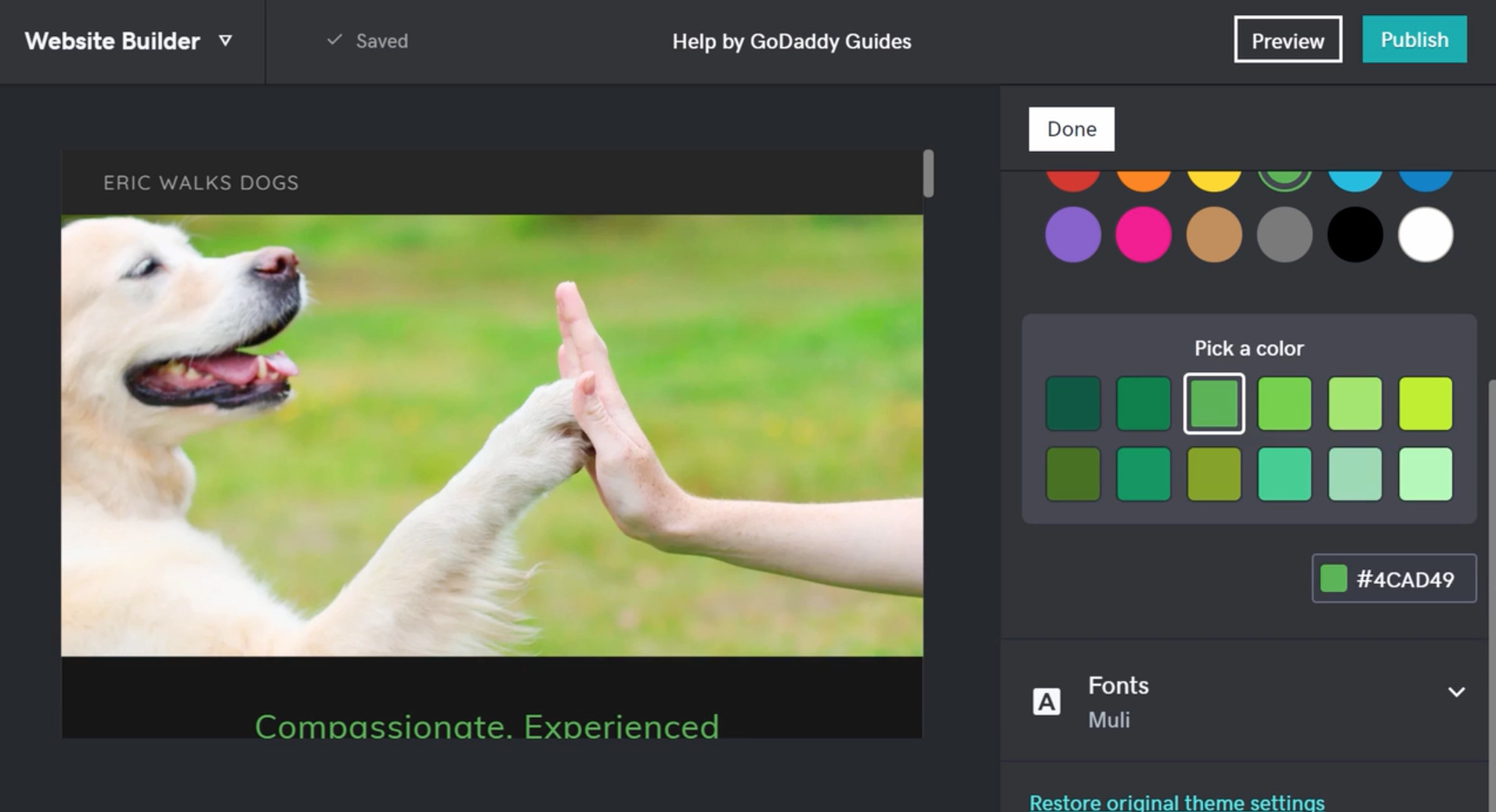
- Add pages and sections
In the following “My Site” section, you can choose a page to edit the content on it by accessing its section. Each new page will have its own sections that can be edited. Content you may want to edit includes text or images. At this point, your website may only have a homepage from the menu shown.
Under the Pages section is an area called On this page. The sections shown in this area represent sections that actually show on the page itself. You can edit any content in a section by clicking directly on it in the preview window, or by selecting the section name on the right-hand side panel. As you add in new pages, you can edit these in the same fashion.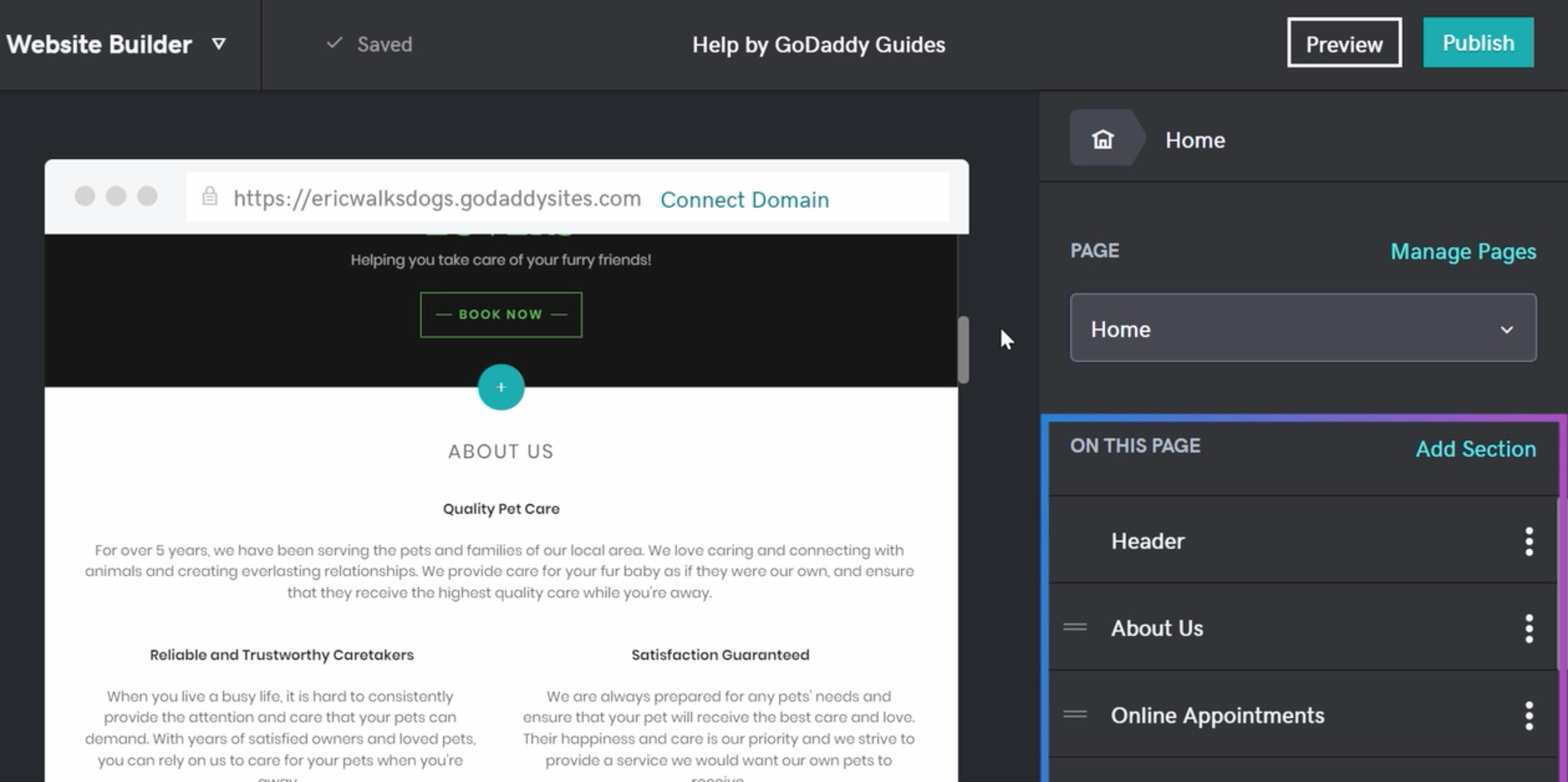
- Edit site settings
In this section is where you can edit basic information used on your site such as your site profile and the domain name to use for your site. In addition, this section is where you can also implement more advanced features such as SEO, connecting your social media accounts, and adding in analytics for your site. Simply go through each tab and enter the applicable information. You can always come back to section to update information later.
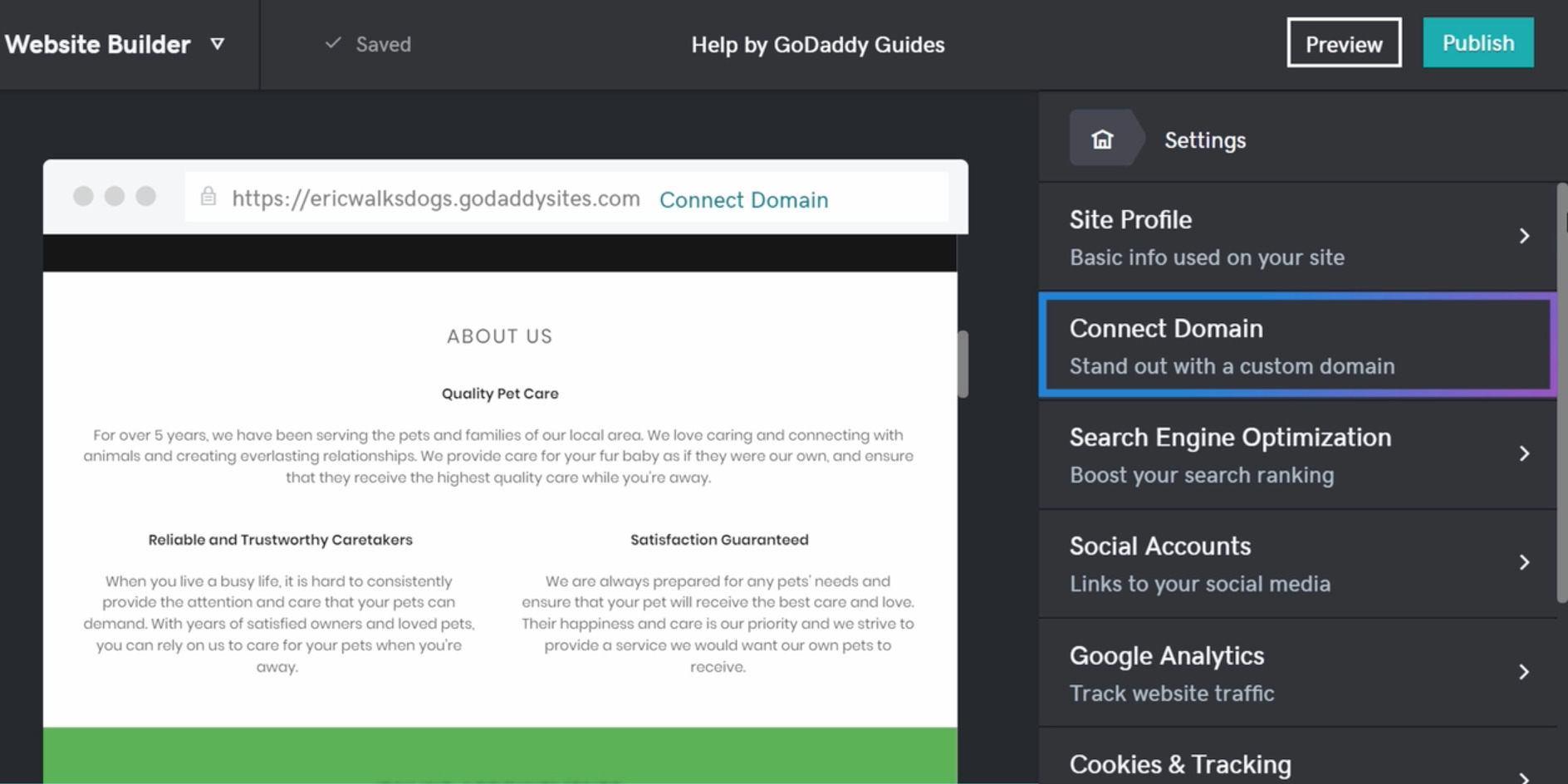
- Add additional settings (optional)
You may want to add additional features to your website such as a blog, the ability for customers to set appointments, or set up an online store to sell products and accept payments. To do this, select Add Section to view and select the available options you can add on to your website. If there is a feature that you want to include, simply select Add and the section will be included on the page you are editing.
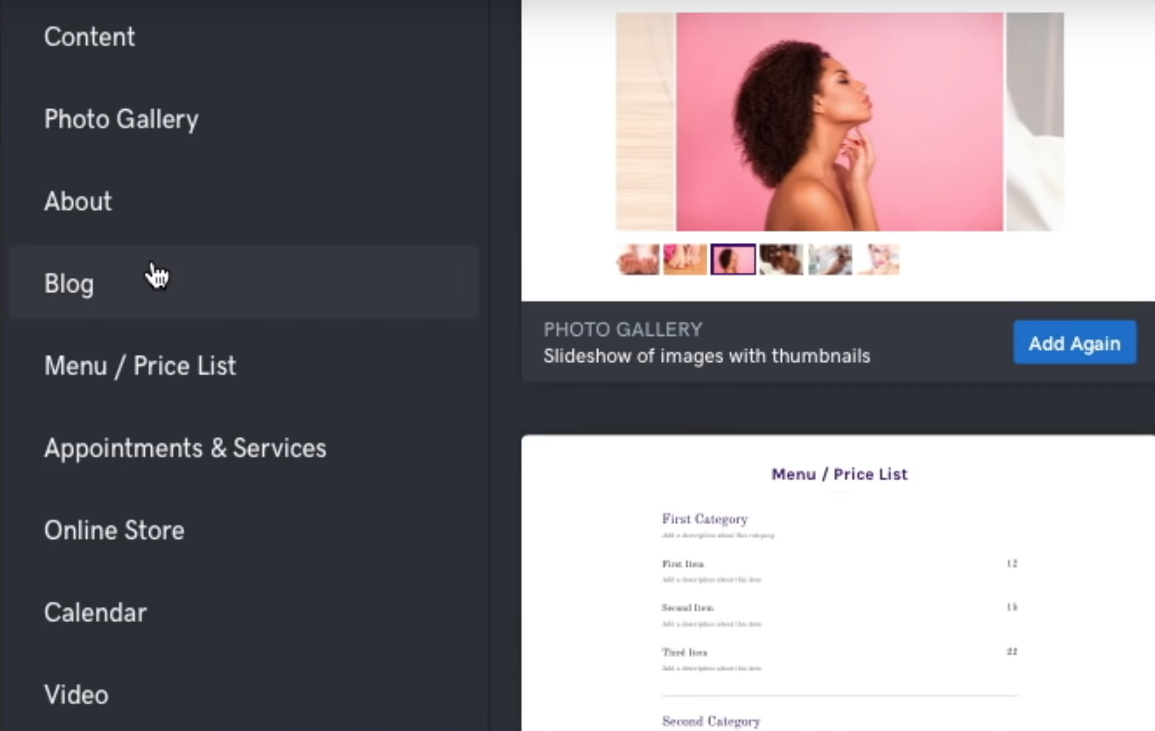
- Preview and publish
In the top right-hand corner, select Preview. Here you can view how your website will look on both mobile and desktop. When you’re ready and happy with how everything looks go ahead and select Publish. After doing so, your site will then be live. Now your website is online and accessible to visitors. When you need to make edits or updates, you can return to the editor, make your edits, and select Update for the changes to reflect on your website.
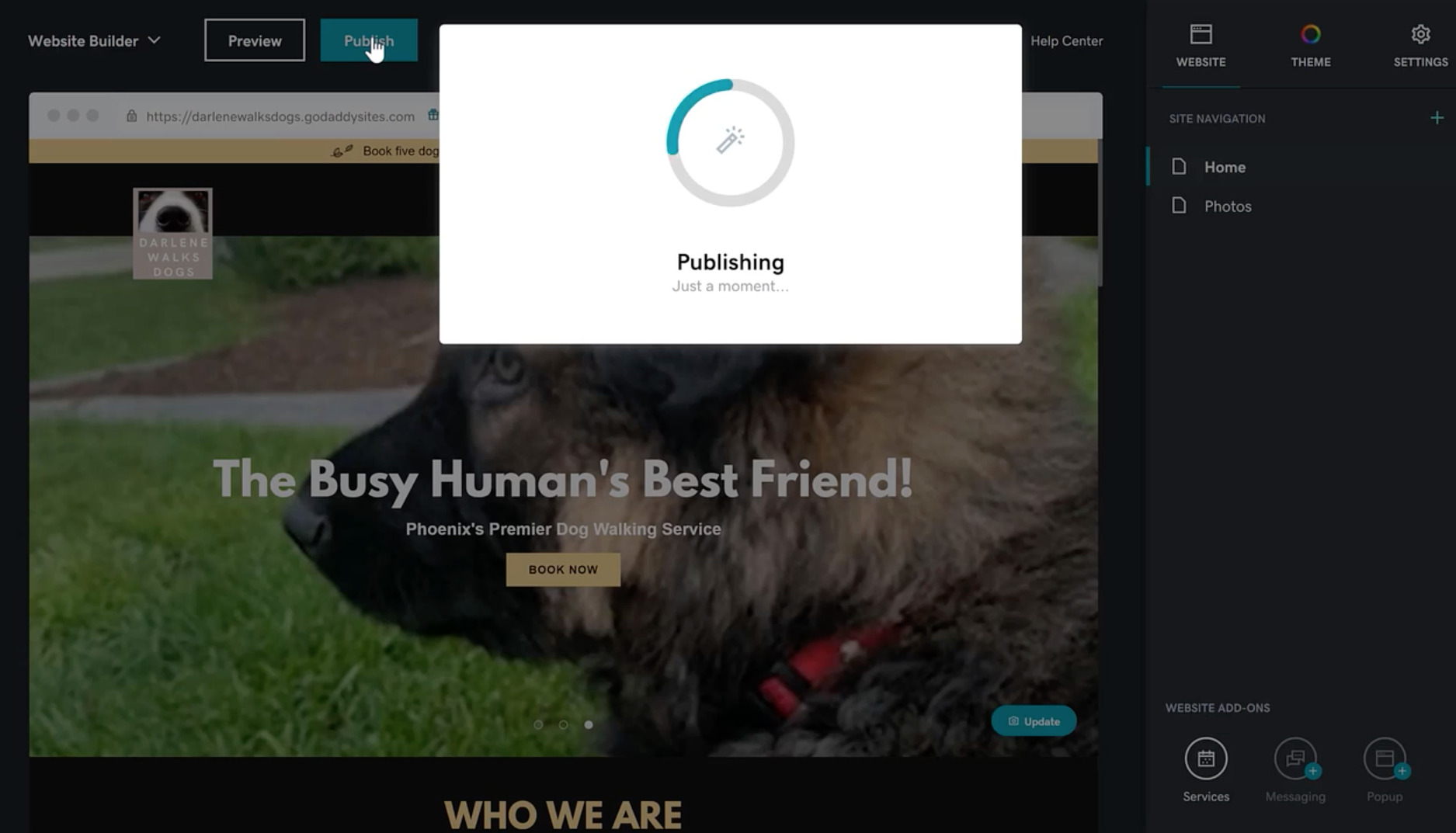
- Optimize and monitor performance
You’ll want to log in to your customer dashboard periodically so that you can receive recommendations to optimize and improve the performance of your website. These recommendations may include suggestions such as getting your business listed on Google, adding email marketing to bring customers back to your website, or leverage search engine optimization tools. You can also view performance data on your website after it has been live for a few days or so.
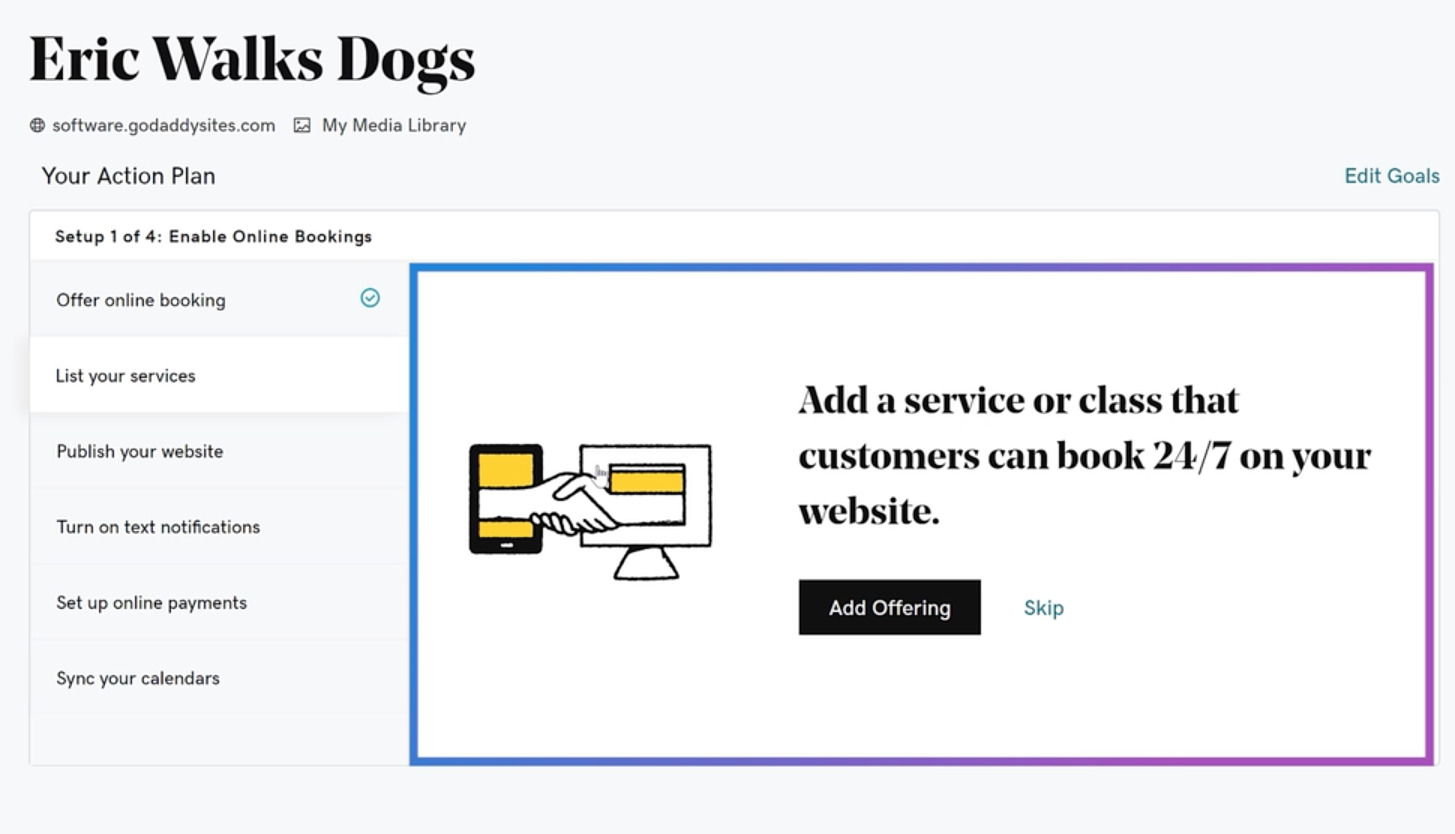
Alright well, there you go. If you followed these instructions, you will have successfully built your website with GoDaddy Website Builder. A congratulations is surely in order!
Hopefully this how to guide has shown you just how easy and fast it is to build and launch a website.
But understandably, you may have some questions. So, we are going to cover some of those questions in the following FAQ section.
GoDaddy Website Builder FAQ
GoDaddy website builder is an online editing and publishing tool designed to help create a professional website quickly and effortlessly, and all at a very low cost. It was created with aspiring entrepreneurs and business owners in mind who need a reasonable solution to create a website that requires virtually no technical knowledge at all.
Creating a website with GoDaddy Website Builder is simple and fast. Here’s how to do it.
1 – Start by selecting and purchasing a plan.
2 – Choose a design template and then add in your text and images using the intuitive drag-and-drop editor. Create as many or as few pages as you want to. Add a contact form, about us page, or anything else that is important to communicate about your business.
3 – Review and publish your website.
4 – As your business grows and needs expand, add on new features that you need such as a blog, shopping cart, or product listings. There is no limit to the possibilities of where your website can go.
Yes, absolutely. With GoDaddy Website Builder, you can customize everything from menus, images, or price lists. Add videos, pages, edit colors and fonts, or anything else that is important and unique to your business. GoDaddy Website Builder allows you to truly have the freedom to make your website your own. If you need to edit sections or make updates, you can always do so with just a few clicks of the mouse. Every section of your website is customizable, from the navigation bar of your site, to the name of your pages. If you want to add in custom sections, you can do all of that. In fact, there is very little that you cannot do. If you find that a feature you want to add is not available, certain features can even be added in with custom code. Though, you’ll likely find that all you want to do is readily available right out of the box.
Yes, you can. When you sign up for any GoDaddy Website Builder plan, you are given a free generic domain name to use for your site. However, if you have your own domain that you would like to use, you can use that name for your website instead.
See instructions for how to connect your domain name to your site.
Adding a logo to your website is a great way to represent the brand of your business all across your website. When you add your logo to the header of your website, it will show on every page of your site. However, if you don’t have a logo right away, you can use text instead with the name of your website. If you want to add a logo later, you can. This is how you can add your logo to your website header.
With GoDaddy Website Builder Business and Business Plus plans, you can add your products to your website and can sell directly from your site. You have a few different options to process payments. You can either add a PayPal button to checkout customers, or you can set up your own payment processor such as Square or Stripe. For a more robust option, the Online Store plan is ideal for customers who need a complete ecommerce website solution.
Most GoDaddy Website Builder plans come with SEO tools included as part of the package. The SEO tool makes suggestions to help improve the rank of your website on search engines such as Google. With an SEO wizard, you are given keyword suggestions and recommendations to make to the descriptions of your pages that may further improve the search performance of your site.
Yes, you can. GoDaddy Website Builder makes it simple to connect all of your company’s social media pages so that they seamlessly integrate with your website. From Facebook, to Twitter, Instagram, YouTube, and any other social media pages that your business may be on, connecting them to your site can be done is just a few easy steps. Doing so is a great way to improve your online presence and make it easy for your customers to connect with your business all across the web.
An SSL certificate is a digital certificate that connects to your site in order to encrypt it with a secure connection. SSL stands for Secure Sockets Layer and is meant to help protect your website and its visitors. An SSL certificate comes included with each GoDaddy Website Builder plan. Having an SSL certificate is particularly important if you plan to sell products from your website in order to protect customer payment information, as well as other sensitive information that visitors may enter in contact forms on your website. Without this protection in place, it is much easier for cyber criminals to steal personal information from websites that are on an unsecured connection.
Sure, there are plenty of other website builder programs out there to choose from, but very few can compete with the features and support that you can get with GoDaddy Website Builder. Not to mention the fact that GoDaddy offers one of the simplest, low cost, and most user-friendly solutions around. As a name that is recognized from the digital community across the globe, GoDaddy is a name that people know and trust. And if that is not enough, when choosing GoDaddy, you get 24/7 access to acclaimed award-winning support. Not many competitors can say that.
You do get access to a free generic domain name that you can use to set up and launch your website with. However, over time you may want to upgrade to a custom domain for your business. With a domain name for your business, you can also set up a professional email address with your domain in it. Plus, having your own domain name for your website helps make your business look much more professional to visitors who come to your website.
Absolutely. Regardless of the GoDaddy Website Builder plan you sign up for initially, you can always upgrade or downgrade your plan later as you so choose. There are no long-term contracts and you can even select your subscription term for as little as one month at a time if you want to. All with the ability to cancel at any time.
Getting started with GoDaddy Website Builder is as easy as just a few steps. Simply start by selecting a subscription plan, then follow the prompts to create your account and checkout to complete your purchase. The whole process takes just a couple of minutes. Afterward, you’ll be good to go and can start creating your new website.
If you have other questions, we want to answer them. Visit our Help Center for more tutorials and instruction about GoDaddy Website Builder. Plus, get access to expert support who can answer any other questions you may have.
Wrap up
Okay, well that was a lot of information. But hopefully it was useful and helpful in providing an overview of what GoDaddy Website Builder is, some of the features it includes and how to get started.
Look, we get it. Creating a website can seem like a daunting task, especially when first starting out or if you’ve never made a website before. But believe us when we say that this is a solution that makes the whole process much easier while eliminating the need to feel intimidated about the task.
So, if you are looking for a way to create a website for your business or idea that is simple, low cost, and extremely quick, then GoDaddy Website Builder is the way to go. If nothing else, it’s at least worth a try. And hey, you might even surprise yourself with the masterpiece you create.
Who knows? You may find that you’re better at this than you think.
And remember, you don’t have to do everything all at once. The key is to just get started. Once you do, the rest tends to flow all on its own.
And of course, you can always refer back to this guide whenever you need to.
Okay, that’s all for this episode. Happy website building!

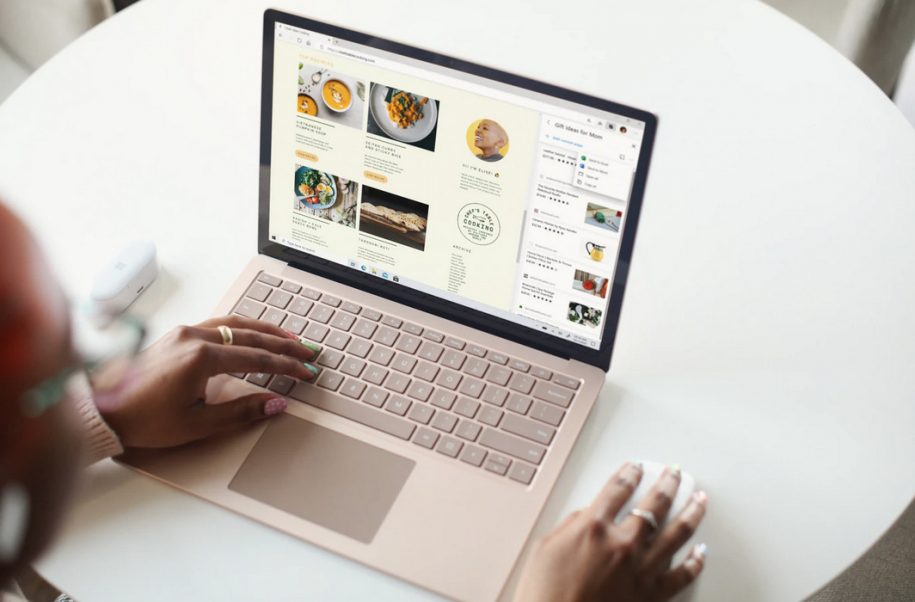
Leave a Reply
You must be logged in to post a comment.