HIPAA, or The Health Insurance Portability and Accountability Act of 1996, is a federal U.S. healthcare law that sets the national standards and requirements needed to protect sensitive patient personal health information from being disclosed without knowledge or consent.
These requirements set the standards for the use and disclosure of sensitive patient health information. They also strictly safeguard personally identifiable information by companies within the healthcare and health insurance industries.