Creating a Google My Business listing for your own business is one of the best and easiest ways to increase exposure for your business on Google. As a free marketing tool offered by Google, it is a service that businesses of all sizes can benefit from and should be take advantage of.
But, just what is Google My Business and how do I set up a listing for my own business? Those are the questions that this article will answer.
We will also share some tips on how to optimize your Google My Business listing to help maximize the exposure of your listing on Google to help reach and engage more customers for your business. We will then close with answers to some frequently asked questions about the platform.
Ready to get started?
Okay, then. Let’s get to it.
Table of Contents
- What is Google My Business?
- Why do I need a Google My Business account?
- How do I set up my business on Google My Business?
- How to improve your local ranking on Google for better visibility
- FAQ (frequently asked questions)
What is Google My Business?
Google My Business is a free business listing account offered by Google for businesses. The service allows you to create a business profile for your business which then helps you connect and engage with customers across the Google Search and Maps platforms.
The service provides a number of tools to help businesses grow and promote their business online. Among these, include marketing kits, analytics data, plus the ability to easily connect with customers who engage with your listing.
If you’re already using the service, great. But if you’re not, now is as good a time as ever to jump on board. What else can you do with an account, you ask? Well, plenty, as a matter of fact.
Here is what to know.
What can I do with a Google My Business account?
With a Google My Business account, you are able to showcase a number of different pieces of information about your business. From location, to phone number, business hours, and website details, this is all the type of information that may display on your Google listing.
In addition to your basic contact information, you are also able to add photos of your business, share posts about updates, promotions, or specials, add products and services – anything that is important to communicate about your business. Not to mention, you can also manage all your Google Reviews right from your account dashboard.
Here’s what a Google Business listing looks like in search results. Chances are you may have seen something like before when browsing the web. From a desktop or laptop screen, the listing appears on the right-hand side of the screen next to the rest of the search results when searching for a particular business.
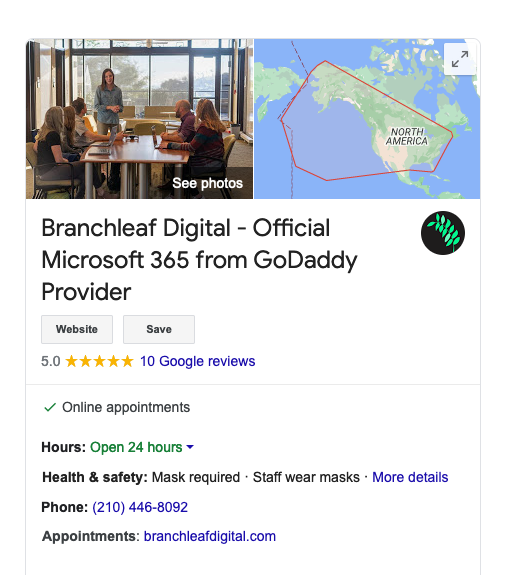
With a Google My Business account, you are also able to view insights and analytics about how customers interact with your business listing. This may include information such as:
- The number of people who have seen your business listing on Google Search and Maps;
- What search terms people typed in to find your business listing;
- How many views your photos have received;
- The number of phone calls your business has received directly from your business listing;
- The number of people who have visited your website from your listing;
- Direction requests;
- Among many other insightful analytics about your business listing.
Note: You can use Google My Business whether your business has a physical location or not. This is particularly useful if your business is a home-based or service-related business where customers do not physically visit a storefront.
Okay, so that’s what you can do with the platform. But, why do you need it? Well, glad you asked.
Why do I need a Google My Business account?
Perhaps the number one reason for needing a Google My Business account is that your business listing is generally the very first thing that people will see when searching for your business on Google, even before ever visiting your website. Yes, you read that correctly. The very first thing.
And because of this simple fact, you want to be sure that what people see is informative, enticing, and current. And if your business has some Google Reviews, they will also see the star rating of your business on your listing.
Star ratings range from one to five stars and your overall star rating is based on the average rating of your business based on reviews that people have left for your business.
You’ve probably seen reviews on Google before. They look like this.
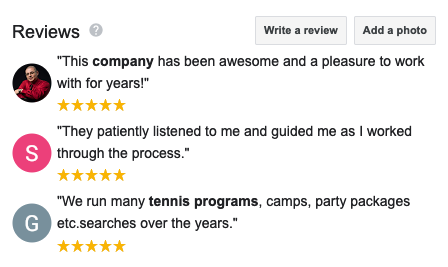
But if this isn’t reason enough, having a Google My Business listing is also a great way to help keep customers up to date and current about your business.
Since much of the contact information about your business, including hours of operation, will show on your listing, it’s a great opportunity to add this information to your listing and keep it up to date.
GMB and Local SEO
Another biggie as to why you need a Google My Business account is local SEO. That’s right. Having a Google business listing can actually help improve how well your business shows on local search results.
If you run a locally based business, then this even more important to attracting local customers in your area and your overall bottom line.
Need I say more? Okay, maybe just a little more.
In addition, having an overall positive star rating for your business from Google Reviews that customers leave for your business can help improve credibility and trust among potential new customers. It’s no question that people trust reviews.
Let’s face it. Seeing is believing. Ensuring potential customers like what they see, now that’s where the money is.
Okay, ready to learn how to set it up?
Then without further ado, here’s how to do it.
How do I set up my business on Google My Business?
Getting started with Google My Business is as simple as can be. It only takes a few minutes time to set up and is one of the best things you can do to start gaining more exposure for your business on Google.
So, let’s go over the instructions to get started and set it up, step by step.
Time needed: 10 minutes
How to set up Google My Business
- Visit Google.com/business
Start by visiting www.google.com/business. This will take you to the Google My Business homepage, which looks like this.
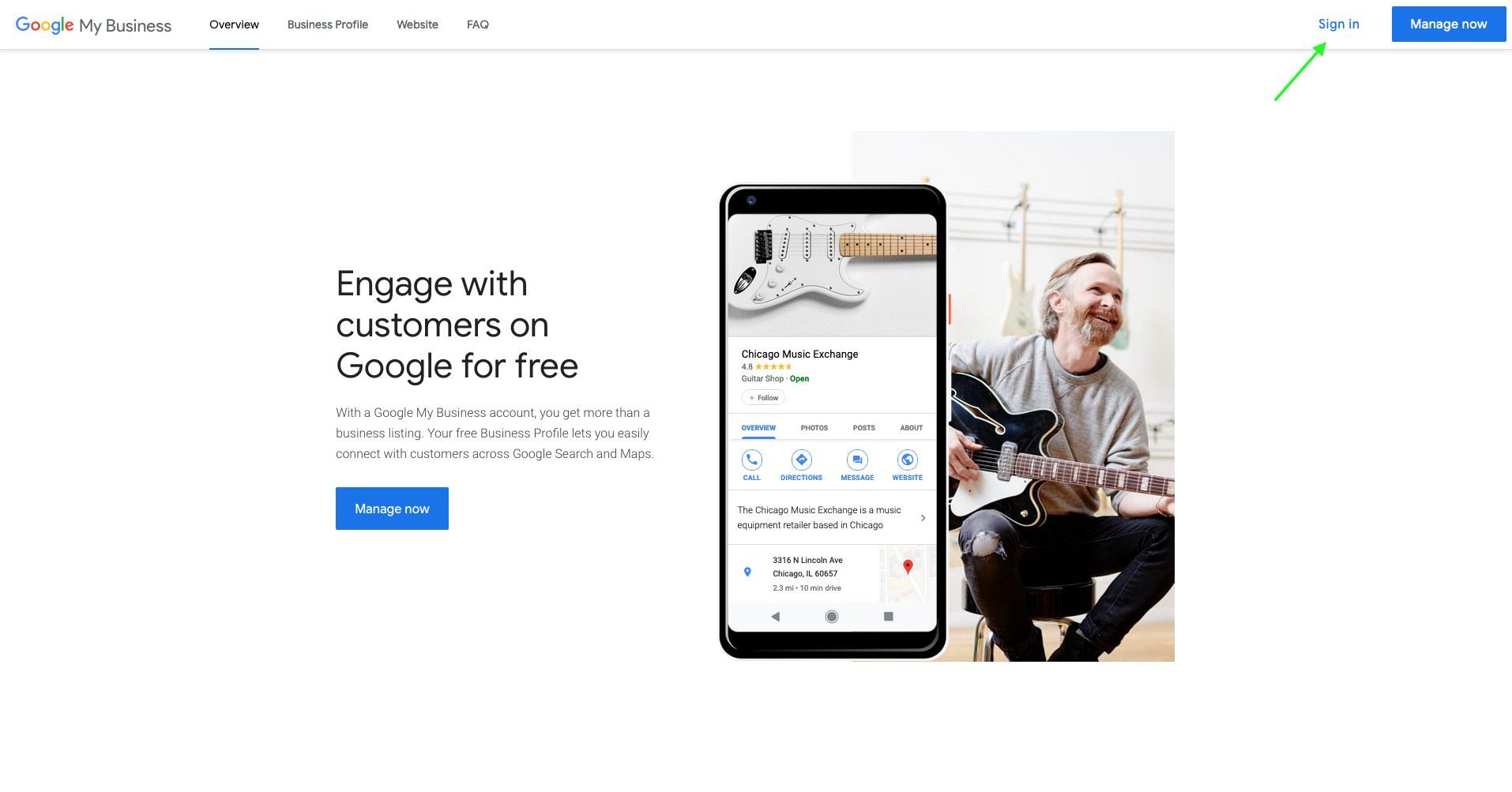
- Sign into your Google account
Once on the Google My Business homepage, select the Sign in button in the top right-hand corner of the screen to sign into your Google account. Enter your Google email address and password and then click Next. If you do not have a Google Account and have not created one in the past, you will be prompted to create one in this step.
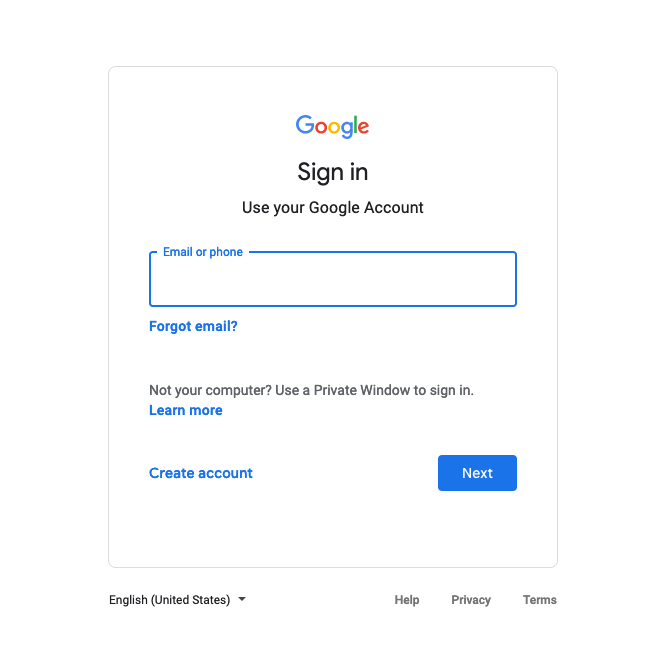
Note: When signing in or creating a new account, be sure to use an email address that you want to use to manage your Google My Business account. - Enter the name of your business
After signing in, you will then need to enter the name of your business or chain on the following page that displays. It looks like this. After entering your business name, select Next.

Note: You can also click on the name of your business if it shows from the listed suggestions that display as you begin typing. Though, if your business is brand new and you can’t find your business, then select the Add your business to Google option. Businesses that are very new may not yet be discovered by Google, so this is why you might need to select this option instead. - Select your business category
After entering your business name in the previous step, you will then be asked to confirm the name of your business and to also choose a category for your business. Go ahead and make a selection and then click Next.
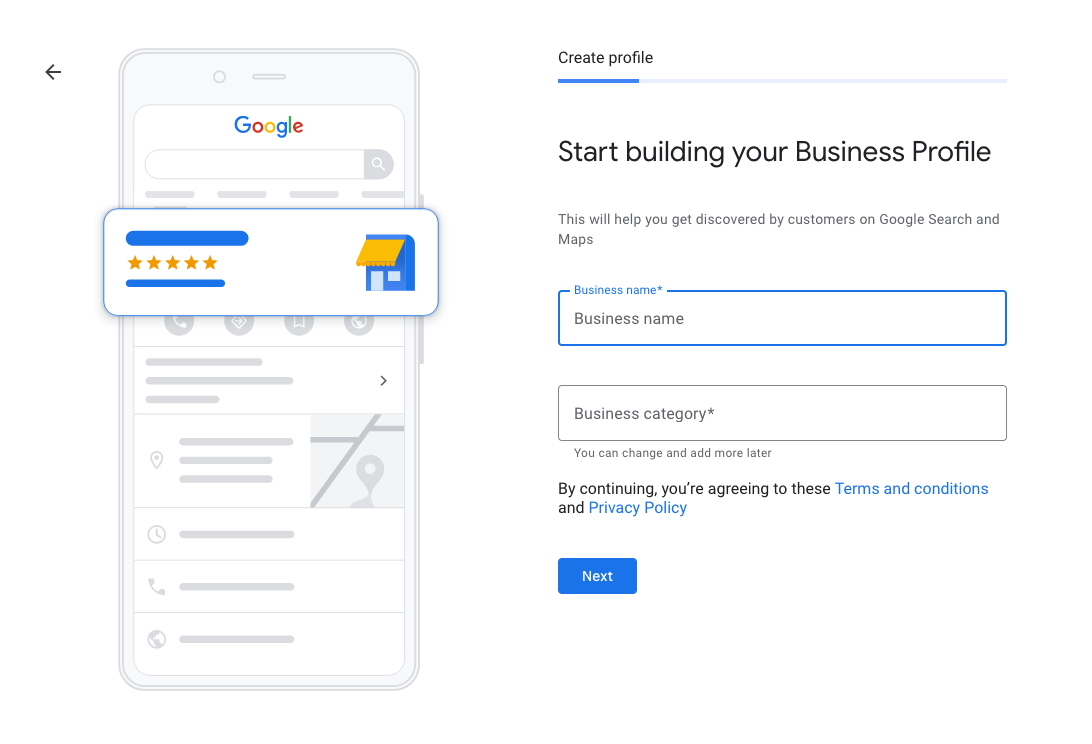
Note: You can change your business category and add more categories later if you need to. - Enter your business address
In this step, go ahead and enter your business address, then select Next. However, if your business does not have a physical location, but it does perform work in a service area, then you can list the city or town in which your business is located instead and use your business mailing address in this step. In the next step, you can select your service area.

Note: This step may vary depending on your business type, but this is generally the most common next step in the process. - Let customers know your service areas
In this step, you can let customers know the areas that your business serves. If your business only serves customers out of one physical location, such as a storefront, then select No, I don’t to the question, “Do you also serve customers outside this location?” However, if your business serves or delivers in multiple locations, then select Yes, I also serve them outside my location.
After making either selection, select Next.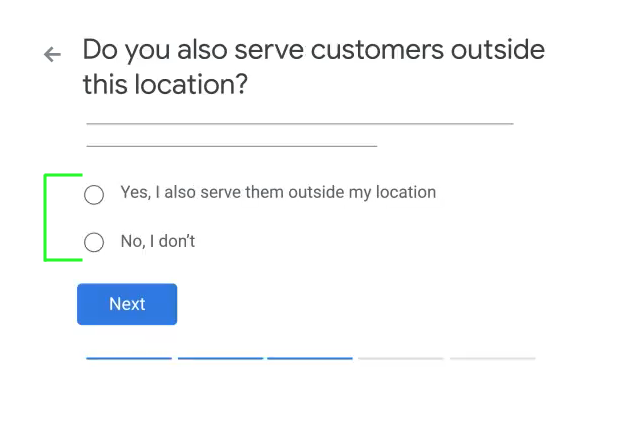
- Enter your service areas
In this step, add the areas that your business serves by city, town, or zip code. Then, select Next. You can always change or add to the areas that your business serves later if you need to.
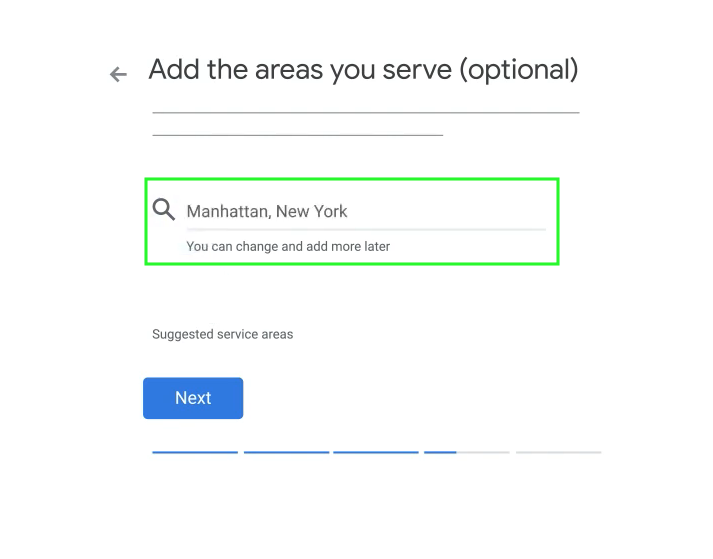
- Add your business phone number
Here, you can add the phone number that you want to connect for your business. It is also the same phone number that will show on your Google business listing. Go ahead and add the number with area code, and then click Next. This contact phone number can also be changed later if need be.
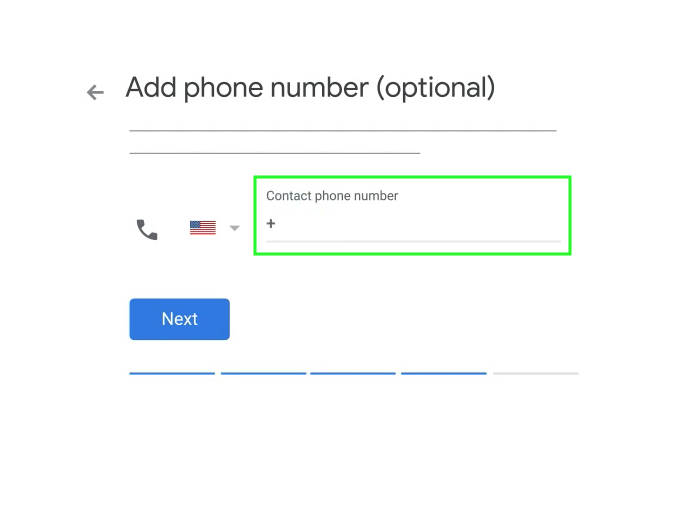
- Add your business website
In this step, you can add your business website to your profile by adding the URL of your site. Add your current website address in this field and then select Next. Your website will also show on your Google business listing.
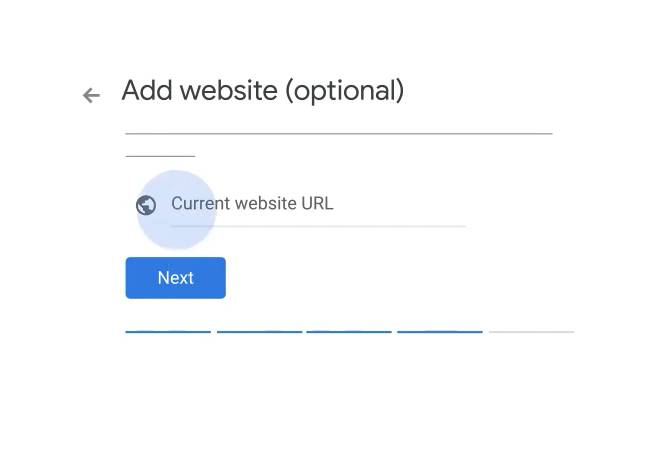
- Finish and manage your listing
Review the short copy that shows about what you will be able to do by managing your listing. Then, click Finish.
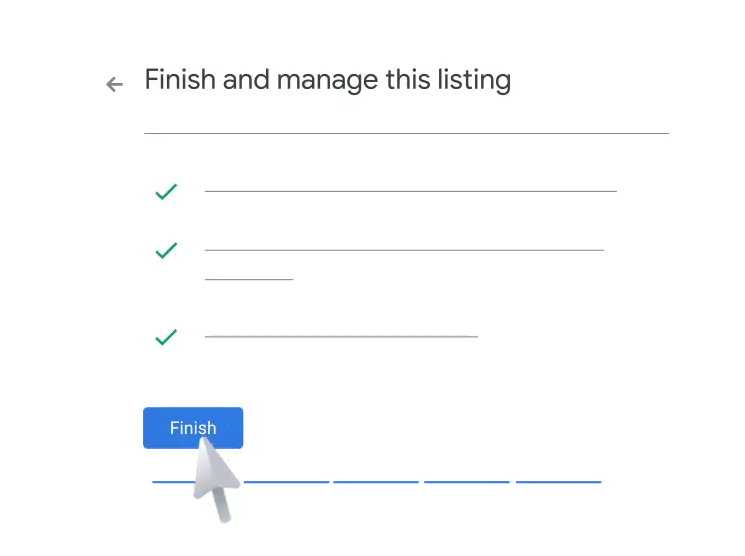
- Verify your business
At this point, you will have set up your Google My Business profile. However, in order to be able to fully manage your new business profile and for your listing to show up in Google Search, you will first need to confirm that you are the owner of the business by verifying your business on Google.
You can choose how you would like to verify your business from the options shown on the Verification page. The most common way is by means of a postcard that is sent to your business address, though you may be given the option to verify via an automated phone call. To verify using the postcard method, simply add a Contact name and then select Mail.
Once the postcard is received, it will contain a pin number that you may enter in your account to complete the verification process.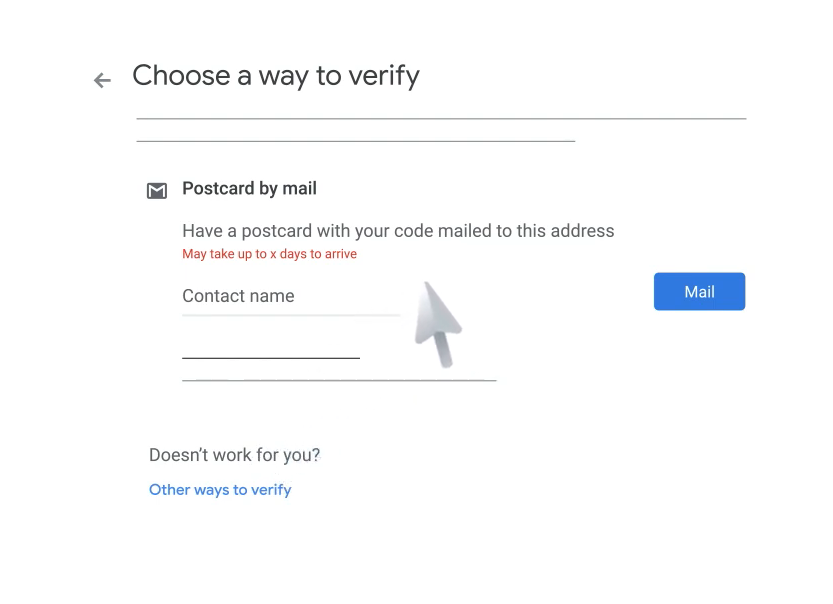
Note: Postcards are generally mailed out and received within several business days.
If you followed these steps, you will have successfully set up your Google My Business account and verified your business on Google. Congratulations. You can now promote your business, view Google listing analytics, and start gathering and responding to customer reviews.
Setting up your Google business listing is a great first step. But don’t stop there. You will want to ensure that you take some time to optimize your profile to give it the best possible exposure on Google. So, let’s cover a few ways that you can optimize your Google Business Profile to help improve your local ranking on Google.
How to improve your local ranking on Google for better visibility

Taking the time to optimize your listing on Google is a task that is completely worth it and won’t go unnoticed. Best of all, the steps to optimize you profile are relatively simple and take but just a few minutes time.
With that being said, here are a few things you can do to improve the visibility of your Google listing on Search and Maps.
The primary goal here is to make sure that your listing is accurate, complete, and engaging in nature. Business Profiles that adhere to these best practices generally tend to be more visible on Google and thus, experience higher customer engagement as a result.
Ready for the tips? Here they are.
1 – Fill out all your business information completely
Simply entering all the information that you can about your business when filling out your profile is one of the simplest steps you can do to improve the visibility for your listing on Google Search and Maps. Though this may seem like an obvious thing to do, not entering complete data can actually affect the performance of your listing on Google – and thereby, the bottom line for your business. So, be sure to fill out all fields in their entirety.
You want to make sure that people can get all the information they can about your business up front. This includes information about what your business does, where it’s located, when it’s open, and how they can contact your business. When businesses profiles are thoroughly filled out on Google, this also helps your business show up for the right searches that people may perform.
Among the key pieces of business information you should include on your Google listing are:
- The physical address of your business
- Your business phone number
- Your business website URL
- Hours of operation / open hours
- The category of your business
- A description for your business
- Your company logo
- All relevant attributes that apply
Learn more here about how to edit your Business Profile on Google.
Prefer to watch an instructional video instead? You got it.
2 – Verify your business location
Hopefully you are able verify your business when first setting up your Google My Business profile. But if not, this is something you will certainly want to take care of sooner rather than later to help improve the visibility of your listing on Google. And if you your business has multiple locations, you will want to be sure to verify all the locations for your business.
Businesses that are verified on Google are much more likely to show up in better placement on Google Maps and Search versus businesses that are not. Not to mention, having your business verified on Google is necessary in order for the updates you make to your business listing to show on Google – such as updates to hours, contact information, posts, and more.
So, be sure not to skip this step. It’s one of the more important steps you can take to enhance the overall optimization of your profile.
How to get your business verified on Google
For more information on business verification, view this article on adding or claiming your business on Google.
3 – Keep your business hours up to date
Yes, this one may seem like a no-brainer as well. But, have you ever tried calling a business or visiting their location only to find that they were closed, even though their hours online clearly said they were open? I mean, how frustrating was that?
This is why keeping accurate business hours for your business is so important. Not only does it let customers know when your business is actually open, but it gives them confidence knowing that your business can be reached or visited during those times.
In addition, updating your hours for special occasions such as holidays and events will keep your customers better informed if you ever need to close for a day or two. No more guessing on the part of your customers. Nope – only the assurance knowing that your business is open and available on the days and times that your listing says it is.
4 – Manage and respond to your Google Reviews
Did you know that your business listing is also where customers can leave reviews for your business? These are known as Google Reviews, and they are a key component for all Google My Business listings.
With Google Reviews, customers can leave not only a star rating for your business, but can also leave a written review based on the experience they have had with your business. Star ratings range from one to five stars with one star being the worst experience and five stars being the best.
So, it goes without saying, this is definitely something worth paying attention to.
Within your Google My Business dashboard is where you can review and respond to all reviews your business receives. Doing so is a best practice and can certainly help make your business seem more personable and transparent. Without question, these are qualities that businesses of all types can benefit from as it relates to customer relationship management.
All Google Reviews left for your business and their responses can be viewed publicly. And you can be certain that when people are researching your business, they are reading these reviews.
So, take the few minutes to thank customers for their positive reviews and respond professionally to any negative reviews your business receives. Doing so will show potential customers that you genuinely care about all feedback that your business receives, no matter what.
How to view and reply to reviews that your business receives
5 – Add photos or videos to your Business Profile
Have you ever thought about checking out a new restaurant or store and wanted to see what it looks like on the inside? Or maybe you just wanted to check out some photos of the dishes they offer beforehand. Well, that’s exactly what you’re able to provide customers with when you add photos or videos to your Google Business profile.

Adding photos or videos is a great way to show potential customers all that your business has to offer in a visual and enticing way. Doing so can spark their interest further and help them to know more about what to expect when visiting your business. This applies to whether you run a storefront, a restaurant, an office, or any other type of business really.
When adding photos with Google My Business, it’s a good practice to add a variety of photo types. You can add photos of the exterior and interior of your building, team photos, and photos of the products that your business offers.
Not to mention, business profiles with a variety of multiple photos of their business tend to receive more engagement on their listings overall. You can even see how many views your photos receive over time. Pretty neat, huh?
Have a cool team photo? Share it. Proud of the way your store looks in a particular snapshot? Post it.
There’s no limit to the photos you can share that highlight and show off your business to the world. So, start adding some.
Learn more about adding photos or videos to your Business Profile.
6 – Add posts to your Google Listing
Did you know that you can also add posts to your business listing just like you can on other social media? That’s right. In addition to showcasing your business information and photos, you can also add posts on Google. Posts are then viewable right from within Google Search and Maps on your listing.
Here is an example of how posts can show up on a listing itself. People can scroll through a carousel if you have multiple posts and can click on the post itself to read more if your post is lengthy or has a lot of information to share. You can also add a link too if you want, among several other call-to-action button options.
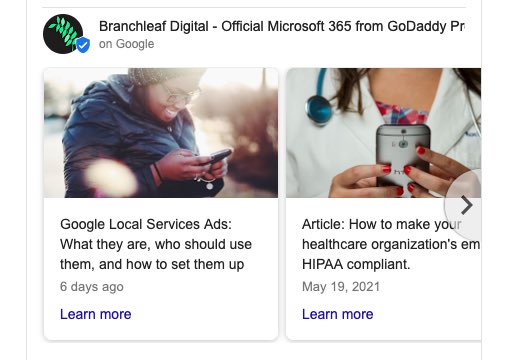
Have a sale coming up? Post about it. A new update you want to share about your business? You can post about that too. Leveraging the posts feature is not only a great way to inform your customers about what’s coming up, but to also further engage them with your business as well.
So, be sure to use this feature frequently and keep your customers coming back for the next update that you post about.
In addition, you also have the ability to see analytics about your posts, such as the number of views and clicks they have received. This information can be pretty insightful as well about what your customers find interesting.
Posts on Google post types
With posts on Google, you have the option of selecting from the following post types:
- COVID-19: You may provide updates to customers on how your business is currently operating due to COVID-19. You can post about temporary closures, changes to hours, and any other related updates.
- Offers: This post type is ideal to use if your business is running some sort of a sale or promotion, where you have the option of adding a discount code that customers may redeem.
- Products: Use the Products post type to show photos, descriptions, and prices of the products that you offer.
- What’s New: This post type is best used for general updates about your business.
- Events: The Events post type is ideal any time that your business is hosting an event. You can use this post type to add a title, description, date, time and location for your event.
- Hours update: In addition to updating your hours on your Business Profile, you also have the option to post an update about your hours. This helps to better notify customers of any updates you have made to your business hours.
Learn more about how to create posts on Google.
Okay, so up to this point, we have discussed how to set up your Google My Business account as well as how you can optimize your listing to help improve your local rank on Google.
Hopefully you now have a strong understanding of what the platform entails. But if you still have questions, not to worry. The following section may answer some or all of your questions.
Google My Business Frequently Asked Questions
Have additional questions? No problem. Take some time to review the following frequently asked questions about the platform.
Google My Business is a free business profile offered by Google for businesses. It is a tool designed to help business owners promote their business across Google Search and Maps platforms. With a Google My Business account, you are able to add your business contact information such as location, hours of operation, website, and phone number to your business profile so customers can easily connect with your business.
In addition, you are able to post updates about your business, view and manage Google Reviews customers leave for your business, as well as view analytics about how customers engage with your Google Listing.
Yes, Google My Business is free to set up and use. There is no cost to setting up an account and using the tool. Though customers do have the option of using Google Ads to further promote their business on Google which is a paid service. Google Ads is an online advertising service offered by Google.
Using Google My Business comes with many advantages and benefits to businesses right out of the box. Perhaps among the main reasons to use the service is that when people search for your business on Google, your Google listing is generally the first thing they will ever see about your business, even before ever making it to your website. Because of this, it’s a good idea to ensure that the information that people do see is both accurate and engaging. Setting up and completing your Google Business Profile is how you can ensure that it is.
Among the other key benefits of using the service include the ability to:
– Manage and respond to Google Reviews your business receives;
– Showcase photos and videos of your business;
– Post updates and promotions your business has;
– Have improved visibility on Google from a local SEO standpoint;
– Easily update business contact information;
– Among many other benefits that help grow your business.
A Google Business Profile is the information that shows up on your Google Listing. This is what shows to customers who search for and see your business on Google Search and Maps. A business profile will include information such as the address of your business, your business phone number, your company website, your hours of operation, among other key pieces of information about your business. With a Google Business Profile, you can better control the information that displays on your Google Listing.
A Google Listing is what customers actually see about your business on Google Search and Maps. Your Google Listing takes the information from your Google Business Profile and displays it in an attractive user-friendly format to users on Google. Here is an example of what they look like.
From your Google Listing, customers can call your business, request directions, visit your website, or leave a review for your business. They can also view any photos uploaded to your business, read other customer reviews, and view your posts on Google.
Yes – as a matter of fact, using Google My Business helps promote your website if you already have one. That is because within your Google Listing, you are able to add a link to your website. This can help drive even more traffic to your website than you may have already been receiving because people may click on your website link directly from your listing.
And who doesn’t want more traffic? Increased traffic to your website from potential customers leads to the likelihood of increased sales.
With that being said, if you already have a website, then using the service is a great way to compliment your existing website. And when using the tool, you can even see how much of your website traffic came from your Business Listing directly. You may even be surprised to see how much more traffic your website can generate from simply using this free service.
The name has changed a couple of times over the years, but what used to be called “Google Places for Business” is now simply “Google My Business” which encompasses your Google Business Profile and Google Listing.
The main way is by increasing the ability to reach and get in front of more potential customers on Google Search and Maps. By being able to reach more people who are interested in what your business has to offer, your business is consequently able to close more of the business it comes in contact with.
When you set up an account and verify your business, you automatically increase the visibility and exposure of your business online. This first step alone is a great way to start getting more customers that may not have found you otherwise.
Not to mention, businesses that are verified on Google tend to experience more engagement overall because customers are able to stay informed and interact with your business directly from search results.
To get started setting up your Google My Business account, simply follow these steps. These instructions will cover the following how-to steps:
1 – Visiting Google.com/business;
2 – Signing into your Google account;
3 – Entering the name of your business;
4 – Selecting your business category;
5 – Adding your business address;
6 – Determining service areas;
7 – Adding service areas;
8 – Adding your business phone number;
9 – Adding your business website;
10 – Finishing your listing;
11 – Verifying your business on Google.
Verifying your business helps confirm to Google that you are the rightful owner of the business you are adding. Completing this step is necessary in order to completely manage your Google Business Profile. In addition, some updates you make to your profile may not appear on your business listing in search results until your business has been confirmed and verified through Google.
Most business are given several options for how they would like to verify their business, and simply need to select a method. Among the most common methods to verifying your business on Google include via an automated phone call, or by requesting a postcard that is then mailed to your business address. This postcard contains a pin number that can then be entered in your account from your user dashboard. Upon entering the pin number, the business will then be verified. Some businesses may also be able to verify via SMS.
View here for more information on verifying your business on Google.
Yes, you can. Many small businesses either work out of the home or simply don’t have a physical location that customers can visit. Despite this, Google understands that, so service-area based business and home-based businesses are still eligible to use the service. With this option, business owners have the option to either display an address or not on their business profile as they so choose.
It’s common for some business types to have multiple locations, all with different addresses. Common instances are if your business is a chain or simply has more than one storefront. In this case, Google has a specific way of handling this situation. It’s called Location Groups and is an ideal solution for people who need to manage and update a set of locations.
Learn more about Location Groups here.
If you have been in business a while, it’s possible that Google has already taken notice. As a result, you may already see your business listed on Google, though unclaimed and unverified. If your business is already on Google and you are trying to claim it, this can be done in a few simple steps.
Note: It’s best to complete these steps from a desktop or laptop computer.
Here are the instructions to do so:
1 – From your computer, open Google Maps.
2 – Within the search bar, enter your business name.
3 – Select the correct business name from the options that show.
4 – Click on Claim this business and then, Manage now.
5 – Follow the prompts that display to complete the verification process.
Completing these steps will help you claim your business in the instance that it is already on Google.
Marketing Kit is a free tool offered by Google to help businesses create marketing materials in effort to promote their business. This includes materials such as posters, post graphics, table tents, window stickers and much more. All you need is a verified Business Profile in order to use the free service.
This is an especially useful service for small businesses who don’t want to spend a ton of money hiring a designer to prepare their marketing materials for them. So, why not take advantage of it?
Learn more about this tool on the Marketing Kit website.
Getting started is as easy as can be and only takes but a few minutes to set up. To jump start your set up, simply follow these steps to get started. These instructions will guide you step-by-step from start to finish and have you shining on Google in no time!
If you have other questions, we can help with listing your business on Google. From here, you can browse additional tutorials and instruction as well as contact us with any questions related to getting your business listed.
If you are a current customer with us, you may also sign into your account to receive personalized email support. Assistance via our support phone number is also available 24 hours a day, 7 days a week.
Wrap-up
Okay, well that’s all for this tutorial. Hopefully by now you feel well familiarized with the platform and have the confidence to tackle this small, but powerful tool head on!
Remember, not all these tasks need to be completed in one sitting. The key is to just get started and do a little bit at a time.
Before you know it, you’ll be a pro and looking for new ways to take your online presence to new heights. And of course, you can always refer back to this article if you ever need a refresher.
How have you made the most out of GMB for your own business? Let us know in the comments below.


Leave a Reply
You must be logged in to post a comment.