Need a little help accessing your Outlook on the web email? Then look no further. Here are the steps to log in to Outlook on the web so that you can access your email from a web browser.
But first, how about a little explanation on what we’re talking about?
What is Outlook on the web?
Outlook on the web (formerly known as Outlook Web Access (OWA) and Outlook Web App) is a personal information manager web app by Microsoft. It is primarily used as an email client, contacts manager, calendar tool, and task manager. It is included with Microsoft 365 from GoDaddy and Office 365 subscriptions.
Some of the key features include:
- Having the convenience of Office right from your inbox. This allows you and other colleagues to chat and collaborate, share files, and edit them with OneDrive right from your inbox.
- Integrated email, calendar, and tasks. One of the most attractive features is the ability to not only view all of these items in a single location, but to have them connected with one another.
- App Intelligence. Outlook comes with Smart features that can help make work simpler, such as suggesting short message responses on email, or recommending a conference room to meet in.
Now that we have that brief explanation on what it is, here are the steps to access it.
How to sign in to Outlook on the web email
To sign in to Outlook on the web with your work or school account, the simplest way to do so is by signing in online with Microsoft 365 or Outlook.com.
Time needed: 1 minute
How to sign in to Outlook on the web
- Go to Outlook on the web or the Microsoft 365 sign in page.
You can use either option to sign in. Here is what the GoDaddy Microsoft 365 sign in page looks like.
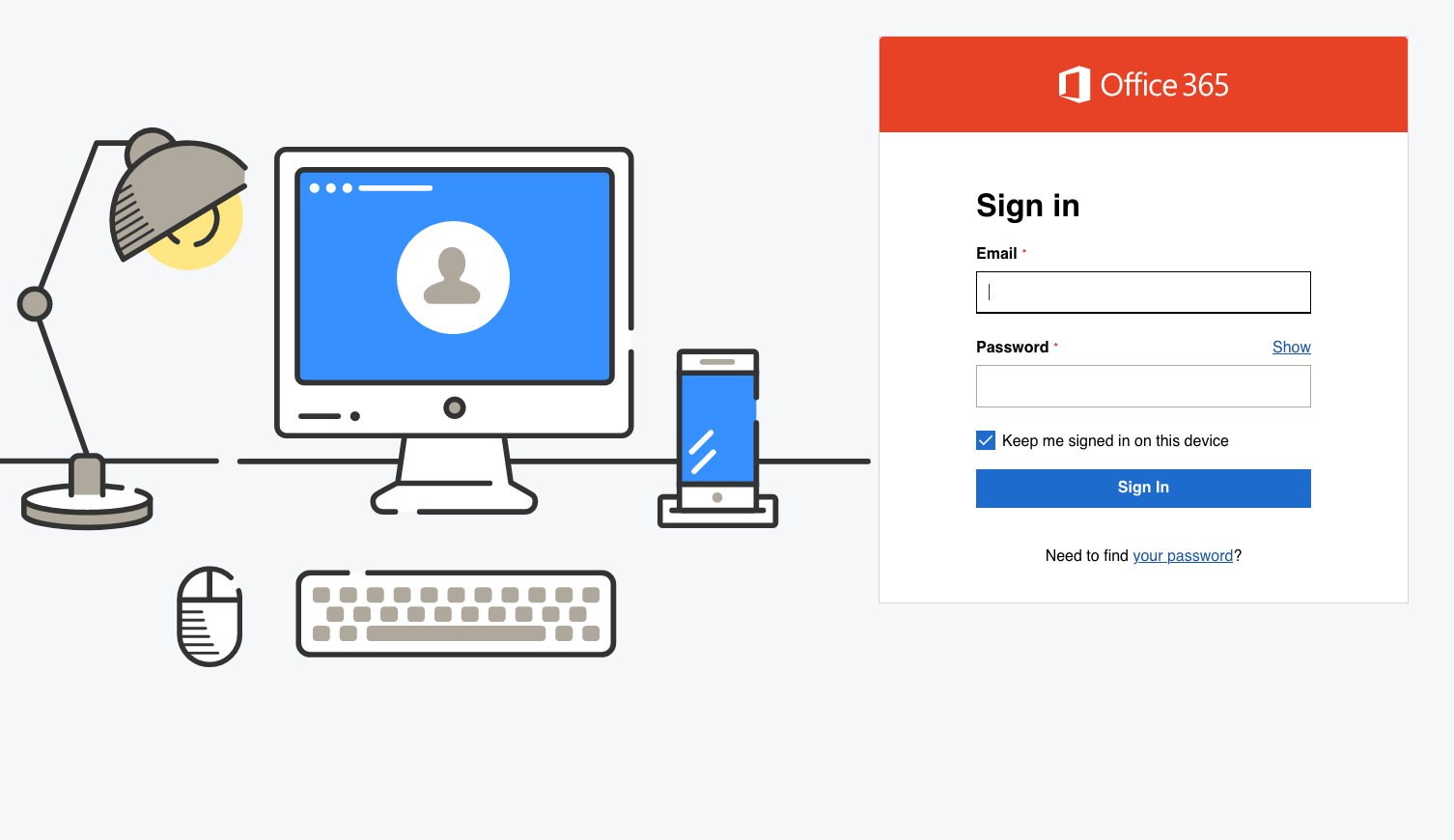
- Enter the Microsoft 365 email address and password for your account.
If signing in from the Outlook on the web page, you will first need to enter your email address before being able to enter your password as shown here.
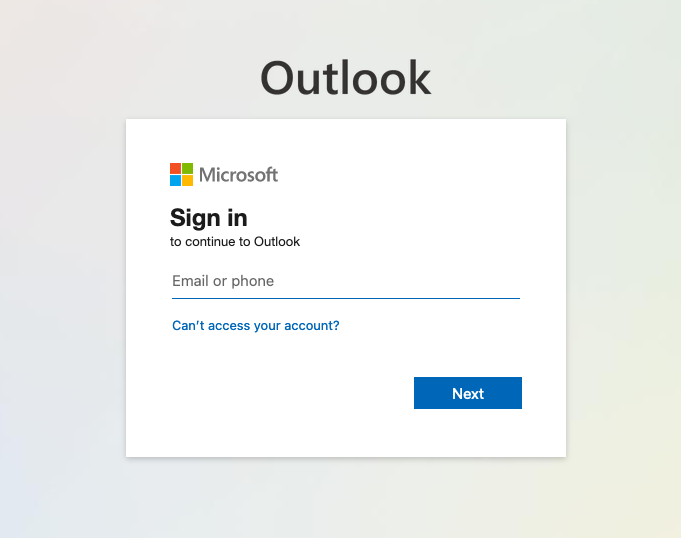
- Select Sign In.
Afterward, you will then be signed into your Outlook on the web account.

As an alternative, you can also login to your Office 365 account from your Email & Office Dashboard.
Questions about signing in or signing out?
You can access your Outlook on the web email via either Outlook.com or the Microsoft 365 Sign In page. Here are the steps:
1 – Go to Outlook.com or the Microsoft 365 Sign In page.
2 – Enter the email address and password associated with your Office 365 account.
3 – Select Sign In.
Using either method will take you to the right place.
If you can’t remember your password or it isn’t working, it’s best to reset it. Visit here to reset your Microsoft 365 password.
In order to sign out:
Step 1 – From the top right, select the circle with your picture (if you haven’t added a picture, your initials or name will show instead).
Step 2 -From the drop-down menu that shows, select Sign out.
To stop Outlook from signing you in automatically when visiting the sign in page, uncheck the box that reads Keep me signed in. This will prevent automatic sign in of your Microsoft 365 account.
Help is available 24/7 when you need it. If you have any additional questions, our expert support will gladly answer them any time that is convenient for you.
Simply call our support number at (480) 624-2500 to speak with a customer service representative, or visit our Microsoft 365 from GoDaddy Help Center for more articles and instruction.

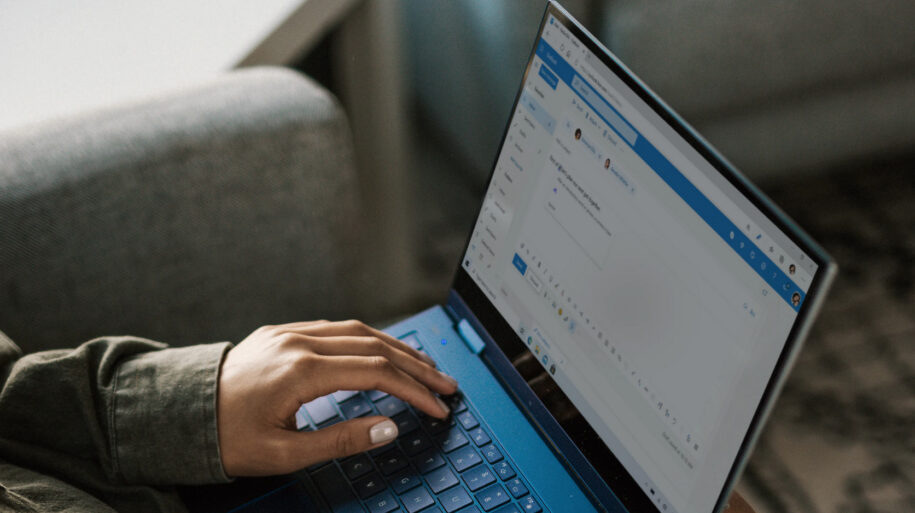
Leave a Reply
You must be logged in to post a comment.