Facebook is accessible to anybody who can access the internet. Since it became available to anyone with a registered email address in 2007, Facebook has taken its place as a titan of social media. It has grown to connect families and friends and now small businesses can connect with their community.
Facebook has not become irrelevant (yet). As other social media platforms continue to launch, Facebook continues to evolve to meet its users’ demands. Creating a Facebook page for your small business will not be in vain!
Why Facebook?
Today, Facebook has the most users than any other social media network at 2.5 billion daily users! Every account is used to connect with family, friends and businesses.
So why would you not utilize this tool for your small business?
It’s not enough to just create a Facebook Business Page; you have to use it to make it worth your time and (potentially) money.
Facebook Business Pages are very different from your personal Facebook profile. You can invite friends to “Like” the Facebook Business Page and anything that is posted on the page will be accessible for public view. Facebook Business Pages include business contact information, advertisements for products or services and posted updates with images or text. Users can also send questions or leave reviews for others to read too!
And just like anything else, what you put into your Facebook Business Page is what you will get out of it. It’s helpful to have a page with general business information but the more that you engage with user comments, questions and messages, the more likely they are to make purchases from your business.
Facebook Business Pages are designed to be user-friendly and you can make it as visually appealing to your followers but it also includes built in features for you to be able to know what kind of posts your followers like to see, what links and call-to-action buttons are clicked and it also gives you other audience demographics like age, gender, city, state, country and device used to view your business page.
Remember: Facebook users opted in to have this information shared with pages they “Like” on Facebook which makes it easier for page facilitators like you to create future content that your audience will be more likely to engage with. Learn more about Facebook’s user Data Policy here.
Facebook is a great place to start when you want your business to make its online presence debut. And the best perk of Facebook’s evolution to become more user friendly is easy sharing to its other owned social media networks Instagram, WhatsApp and Messenger and to other online platforms.
Now check out how easy it is to create a Facebook page for your business:
How To: Create a Facebook Business Page
Time needed: 10 minutes
Steps to create a Facebook page for business
- Sign In
Log in to your personal Facebook account to begin creating your Facebook Business Page on facebook.com/pages/create.
Don’t worry! Your personal page information will not be shown on the business page.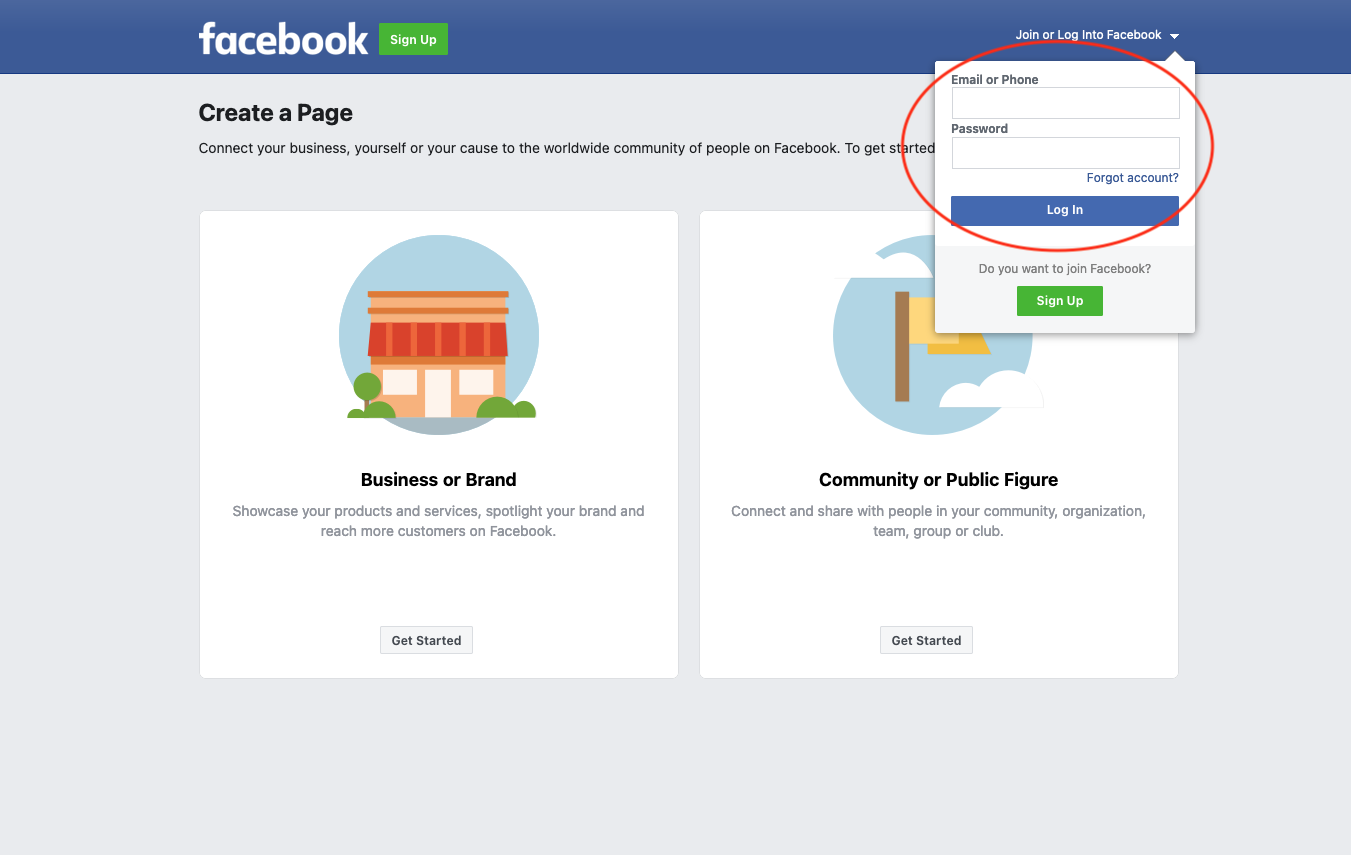
- Create Business Page Name
Type your business’s name for the “Page name”. This will allow followers to quickly identify your business’s page! If you do rebrand your business in the future, you can change your business page name.
What kind of business are you in? This can be an easy response like “Restaurant”, “Bicycle shop” or “Roofing service”. If your business incorporates multiple categories, Facebook allows you to add up to 3 options.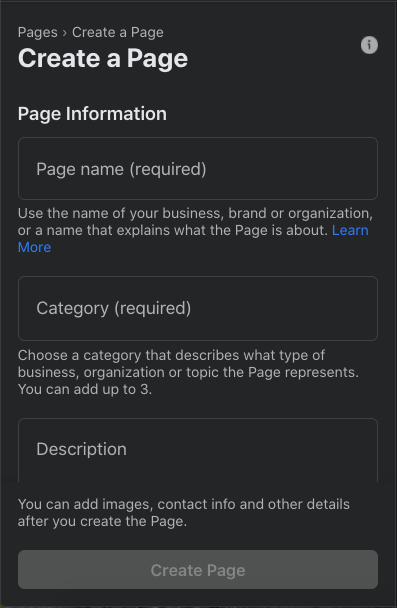
- Add Page Description
The page description can include the following about your business: what your business does, the services your business provides or the purpose of the business page. There is a limit of 255 characters.
Once all of the sections are filled out, the darkened “Create Page” button will turn blue, indicating that you can move forward finalizing your Facebook Business Page.
- Upload Images
Uploading images makes your Facebook Business Page recognizable to followers! It is optional to add photos but it is strongly encouraged to make it familiar to clients of your brand.
The page’s profile photo should be very familiar for your online followers. It is preferable to upload a photo of your business’s logo. The cover photo can also contain your business’s logo or an image of something familiar like your storefront, your team, a product you sell or a stock image that relates to your business.
If you need a free stock image for your cover photo, check out Unsplash.com!
Nothing that you add to this page is permanent; it can always be edited after the page has gone live. Some businesses will change their cover photo to keep up with business updates.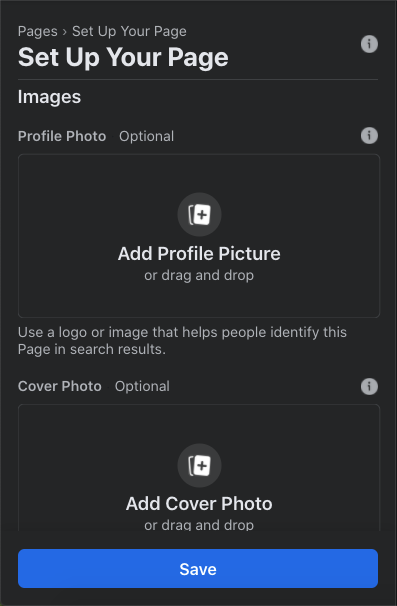
- Create Page Username
From the page creator’s view, you can now create a username for your business page. You are going to want to create a username that is similar to your business’s name. It is also ideal to choose a username that is available across all social media platforms that you want to potentially create a profile for your business.
The username will be displayed directly under the page name and in the page’s URL.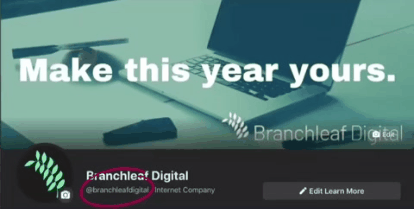
- Add Business Contact Information
Adding contact information for your business is just as easy! In the “About” section in the left hand column, add information like:
– Business address for brick and mortar locations
– Website
– Business phone number
– Business email
– Hours of operation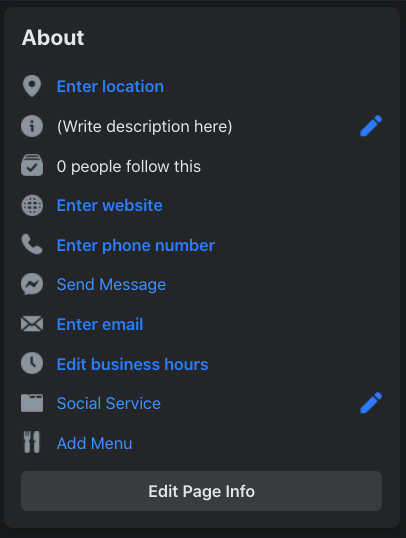
- Choose a Call-To-Action Button
The last thing your business page will need before it’s client ready is a call-to-action (CTA) button. Facebook Business Pages have built in a CTA button to make it easier for your followers to act on your services in an easier way. When you add a CTA button, select the action that makes the most sense depending on your business type.

- Post!
With your Facebook Business Page set up, it is time to begin posting! Everything that is posted to your business page is available to public view, even if the viewer is not logged into a Facebook account. Posts can be as professional as you want. The best rule of thumb is to post online with the same personality that you would have if you were talking to a potential client face to face so have fun with it!
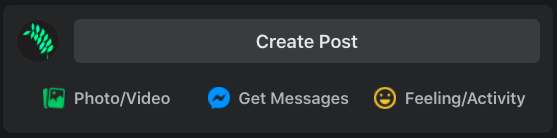
Your Facebook Business Page is ready for future customers to view, like and share your posts! You can continue to personalize your page to fit your business’s brand to help your viewers feel comfortable engaging online.
With your Facebook Business Page, you will have opportunities to “Boost” posts, to run paid ads and so much more to grow your online following. But make sure you check your business page comments and DMs (direct messaging) too to stay in contact with your customers.
Good luck!
Want to see how Branchleaf Digital uses Facebook? Like our Facebook Page here.

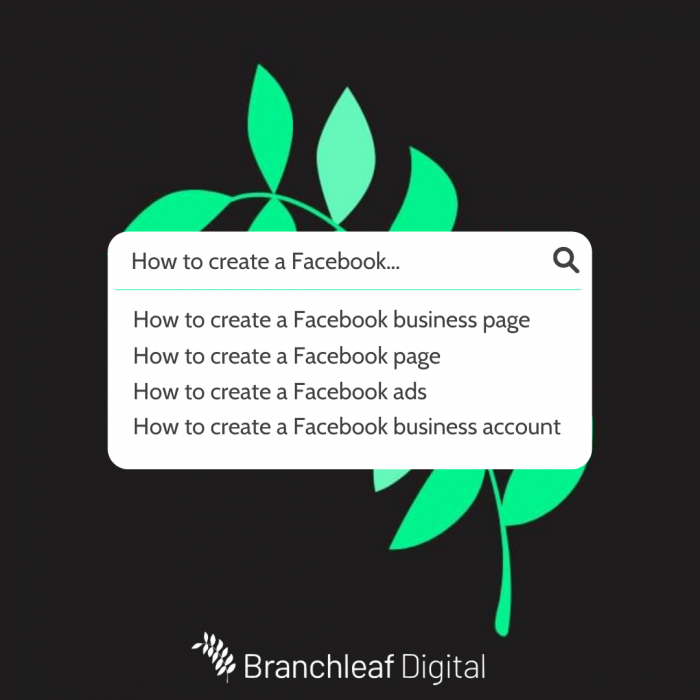
Leave a Reply
You must be logged in to post a comment.