If you need to manually configure your Office 365 email account, you will need to first find your IMAP or POP server settings for Outlook. This article covers the steps for how to find these settings using a Microsoft 365 account from GoDaddy.
For email clients that do not support Microsoft Exchange, these steps may be used instead in order to set up your email in Outlook. As a brief explanation, your email provider’s incoming server settings are IMAP or POP and the outgoing server settings are SMTP.
What’s the difference between POP and IMAP?
POP
POP, or Post Office Protocol, is used in order to access remote email servers. Nearly all email clients and servers support POP. The latest version available is POP3 and is also the version most often used.
The way POP works is by first downloading your emails from your email provider’s server onto your email client. Emails are then marked for deletion from your email client. Because of this, you are only able to view and read your email from the email client on your computer that it is on. With that being said, with POP you cannot access previously downloaded emails from another device, or with another email client.
IMAP
IMAP, or Internet Message Access Protocol, is an alternative to POP and addresses the limitations that POP presents. With IMAP, you can access your email from any email client and on any device. Emails remain accessible until you delete them. Moreover, you are able to see the same email messages regardless of how you choose to view your email.
The only caveat with IMAP is the possibility of running into storage limit issues. The reason is that emails are not stored locally. Rather they are stored on your email provider’s servers.
Find your IMAP and POP email settings for Outlook
Time needed: 2 minutes
Steps to locate POP, IMAP, and SMTP email settings for Outlook
- Sign in to Outlook.
Using your Microsoft 365 email address and password, sign in to Outlook on the web.
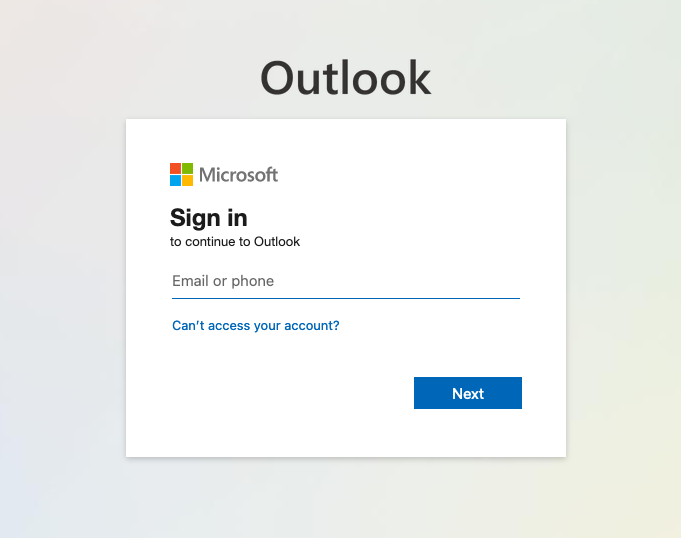
- Select Settings.
Once logged in, from the top right corner, select the Settings icon
 .
. - View all Outlook Settings.
From the drop down menu that displays after selecting the Settings icon, select View all Outlook settings.
- Navigate to Sync email.
After selecting View all Outlook settings, select Mail and then Sync email.
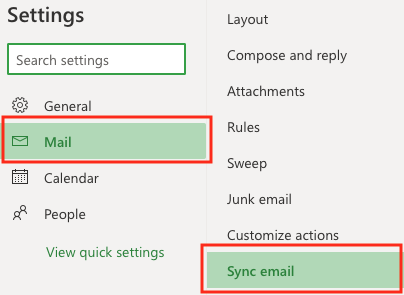
- View IMAP, POP and SMTP settings.
After selecting Sync email, you will then see the Microsoft 365 IMAP, POP and SMTP email server settings.
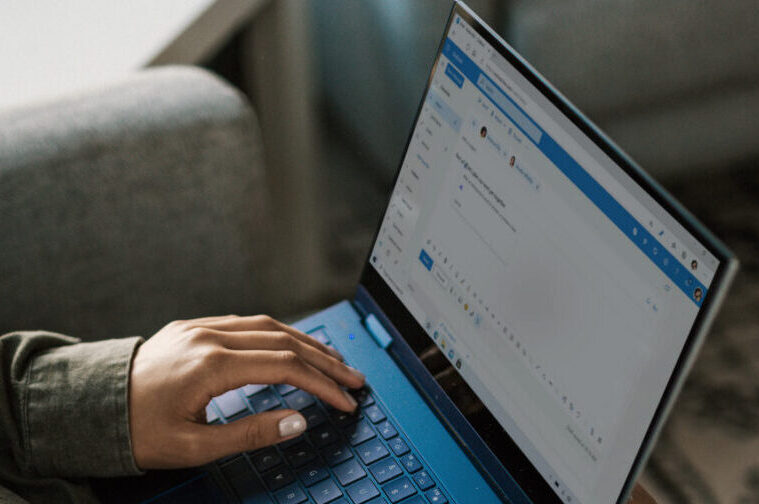
Support Resources
If you have additional questions about your email settings or configuration, we can help. Expert support is available 24/7 by calling (480) 624-2500.
You may also visit the Microsoft 365 from GoDaddy Help Center for other resources and answers to commonly asked questions and watch how-to videos.


Leave a Reply
You must be logged in to post a comment.