If you are wanting to learn how to download and install or reinstall Office 365 on either your Windows PC or Mac computer, this article explains how to. But before you begin, you will first need to have signed up for a Microsoft 365 Business Premium subscription from GoDaddy in order to follow these instructions. After doing so, you may then follow the steps below on how to install Office.
How to uninstall Office from your computer
These steps describe how to uninstall Office from either a PC or a Mac computer. When you uninstall Office, only the app is removed from your computer. No files or documents are removed.
- Steps to uninstall Office from a PC (laptop or desktop)
- Steps to uninstall Office for Mac (Requires being signed in as an administrator on the Mac or providing an administrator name and password in order to complete these steps.)
How to download Office 365 to your PC or Mac
Time needed: 5 minutes
Steps to download and install Office 365
- From your PC or Mac computer, sign in to your Email & Office Dashboard.
Enter your Microsoft 365 email address and password on the Office 365 sign in page and then select Sign
In.
- Once signed in, select Download Office.
After logging into your Office 365 dashboard and selecting the Download Office option, this will then open up your Microsoft 365 account.

- Select Install Office.
The installation file will then start to download onto your computer. If prompted, select Save. You may be also be required to select your preferred language and Office version before you can begin the installation of Office.
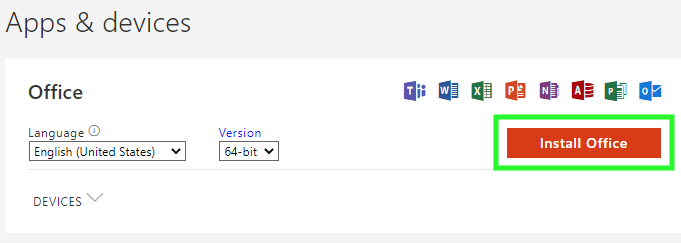
- After the file finishes downloading, open the file and follow the steps to install Office.
Step 1– Click the Setup file.
Step 2 – Select Yes to begin the installation.
Step 3 – Stay online until the installation is complete.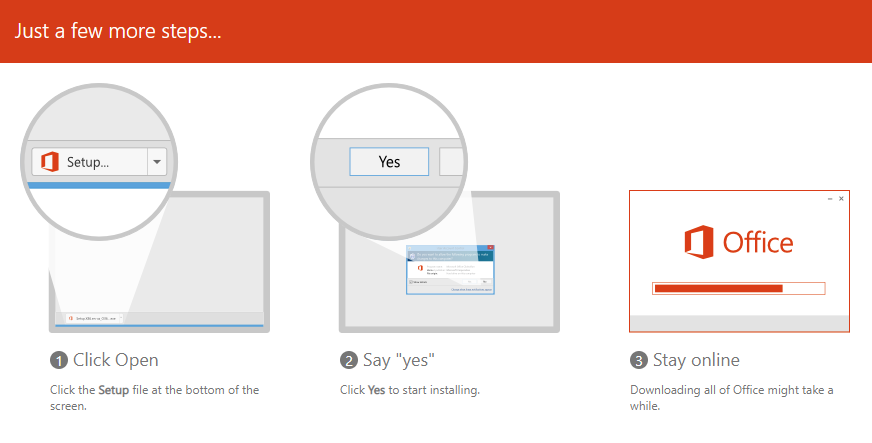
- After the installation is complete, open your Office apps on your computer.
When first opening Office apps on your computer, you will need to sign in with your Microsoft 365 email address and password to use them. Afterward, you can then freely use your Office 365 apps on your PC or Mac.
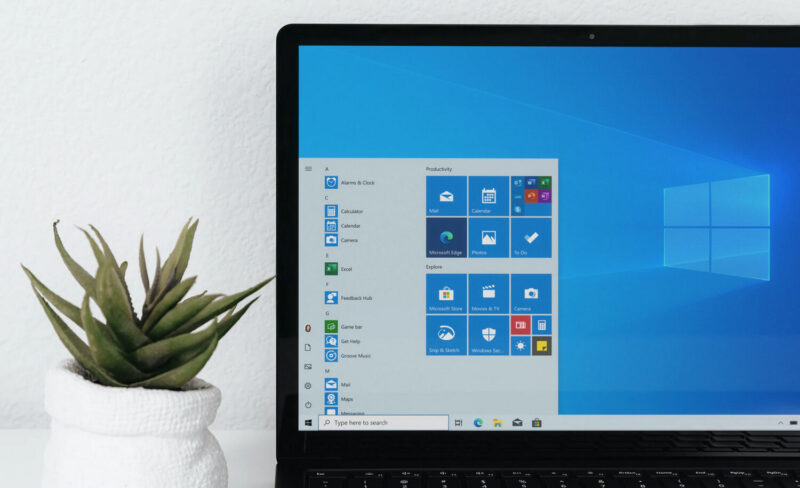
If you followed these steps, you will have successfully downloaded and installed Office 365 on your PC or Mac.
Office installation questions
The simplest way to download and install Office 365 is by doing so directly from your Microsoft 365 dashboard after having signed up for a subscription.
1 – Start by signing into Microsoft 365 using your Office 365 account email and password.
2 – Once logged in, select the Install Office option from your Email & Office dashboard.
3 – Then, simply follow the prompts that follow to download and install Office to your computer.
4 – Once the installation is complete, you can then begin using Office apps on your device.
Yes, you can. See Install and set up Office apps for iPhone or iPad to learn how to do so.
Yes. Here are the instructions to install and set up Office apps for Android.
With Microsoft 365 Business Premium, you are able to install Office on all your devices and can be signed into up to five devices at the same time. This includes computers, tablets, or mobile devices.
We recommend first trying to repair the Office app. If this doesn’t work, you may need to uninstall and then reinstall Office on your computer. View this troubleshooting guide for instructions.
1 – To pin Office app icons to your dock, go to Finder and select Applications.
2 – From Applications, find the Office app that you want to pin.
3 – Once you’ve located the app, right-click the app icon and then select Options > Keep in Dock.
To get started using Office, visit the Microsoft 365 plans page. From here, you can select a plan to purchase that best meets your needs. Then, follow the prompts that follow to checkout and complete your purchase. Afterward, you will then be able to begin using and install Microsoft Office 365. You can always add more users and licenses later if you need to.
Note: When first purchasing a plan, you will be prompted to sign in or create an account if you have not already done so previously.
We are always here to help. If you have any additional questions we can help answer, you may contact support at (480) 624-2500. Additionally, you may also visit our Microsoft 365 from GoDaddy Help Center for additional articles, tutorials, and instruction.


Leave a Reply
You must be logged in to post a comment.